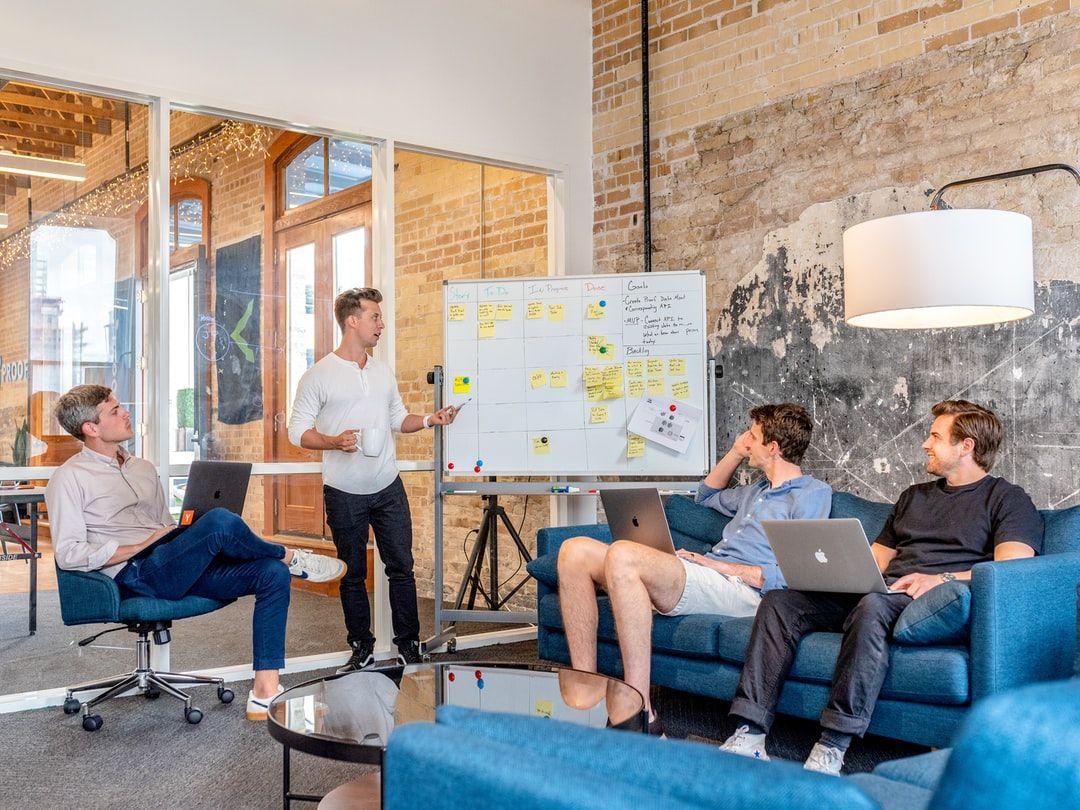Remarketing (or retargeting) is a powerful marketing technique aimed at converting high-intent users who have interacted with your brand. Marketers send certain ads to users based on their past interactions with their business.
Here's How It Works:
- Targeted Ads: Once someone leaves your site, they start seeing ads related to your products or services as they browse other websites, watch videos on YouTube, or read articles online.
- Increased Brand Recall: By displaying your ads to past visitors, you keep your brand in their minds, making it more likely they'll return to complete their original action.
- Enhanced Conversion Rates: This targeted approach boosts the chances of turning casual visitors into loyal customers, effectively utilizing your ad spend.
In essence, remarketing ensures that potential customers don't forget about your brand. It's a powerful tool to drive repeat visits and encourage conversions.
Why Try Remarketing?
Remarketing used to be a more advanced marketing tactic, left to teams with experiences analysts. These days, the accessibility of remarketing makes it a tool that most businesses can use. Even further, they should.
Remarketing aims at a more qualified lead. You don't need to reintroduce your brand, and when you remarket quickly, your brand's message is still fresh. You're likely to capture a lead while they are still in the market for your service or product.
In short, you are more likely to get a win.
Remarketing ads typically see click-through rates (CTR) that are two to three times higher than those of standard display ads. This means that users who have previously visited your site are significantly more likely to engage with your ads.
Additionally, conversion rates for remarketing ads often outperform traditional first-run ads. By targeting those with a sense of your brand, remarketing can substantially boost your chances of turning clicks into actual sales. Previous site visitors show a much higher propensity to click on and convert from your ads compared to first-time visitors.
There are different advertising platforms that you can use, but Google Ads is powerful and--for many marketers--already a part of your toolset. In this post, we will focus on setting up and optimizing a Google Ads remarketing campaign. As usual, I'll pass along some remarketing best practices, too.
Have a Remarketing Strategy in Place
Before we get into the details of setting up a remarketing campaign, it is important to have a clear strategy. Here are some of the things that you need to accomplish that.
Set Clear Remarketing Goals
For this, you need to define what users you want to target with your remarketing campaign. Consider the kind of people you can target:
- People who left in the middle of a purchase.
- People who checked out your website or app, but did not take the desired action.
- And, people who did not check out a page that you wanted them to check out, like a promotion or offer.
Once you are clear about whom you want to target, you can determine the when and how. This will help you create precisely targeted remarketing campaigns.
Also, be clear about whether your priority is to generate leads or get conversions as this will determine your target list. For example, if your goal is to get conversions, then you might want to target high-intent users like those who visited product pages.
Fine Tuning Your Remarketing Strategy
There are a lot of other choices that you need to make to set up your Google Ads remarketing campaign. These cover not only how to reach past visitors but also what to do when you reach them.
Here is a list to help you get started:
- Choose the pages where you want to add your remarketing tags.
- Make a selection of the platforms or networks where you want to retarget users and how you want to do it.
- Understand how to create customized ads for your target segments.
- Create customized landing pages for users that you are retargeting.
These are just some of the many options that you will get to refine your campaign. Having a clear understanding of what your goals are and what you want your campaign to look like will help.
How to Create a Google Ads Remarketing Campaign
Google Ads is more than search-based text ads. You can reach new visitors through different platforms like YouTube, Google search listings, Google Display Network, apps, etc.
You can set up a remarketing campaign for each platform and we will tell you how. But, before that, you need to create a remarketing list that will contain users that you want to target.
Create a Remarketing List
Remarketing lists are a list of certain types of users that you can target for your Google Ads remarketing campaign. It is a good practice to create several such lists so that you can simply select one when setting up your campaign.
Here’s the process of creating a remarketing list.
- Log into your Google Ads account and click on “tools and settings” at the top right corner.
- Click on "Shared Library" from the drop-down menu.
- Select “Audience Manager” and then the + option to create a remarketing list, as shown below.
Image Source: Google Ads
- Select from the list of options available (shown below)
- Once you select an option, let’s say “website visitors,” for example, you will find further choices on who exactly you want to retarget.
- This selection is where your remarketing goals will help. Here are the options that you get. You can create separate lists to cover each or a few of these options.
- You can also add custom rules to add people to the list if they take a certain action.
Using this simple process, you can create your remarketing list and then move on to creating a remarketing campaign. Again, we can’t emphasize enough the fact that you should create multiple lists with appropriate names so that you can use them later.
Set Up Your Google Ads Remarketing Campaign
Here is a step-by-step process to create your Google Ads remarketing campaign for different platforms.
Google Display Network
You can select this option if you want to place display ads across Google’s network of own and affiliate websites.
- From your Google Ads account, click on the + option to create a campaign.
- Select your remarketing goals from the list of options available.
- Select the campaign type. In this case, select “Display Network.”
- Add campaign name and change the location and language settings.
- Select your bidding strategy and budget.
- Use the “Additional Settings” option to be able to adjust more advanced settings.
- Select your audiences and add the ones you want to target.
- Save and exit.
Video
If you want to show your ads on YouTube and other video-streaming sites then you can use this option.
- Follow a similar process as above, but select “video” when prompted to select a campaign type.
- Go through the normal process to set up your campaign like you do for any ads.
- In the option to select “Networks” select whether you want your ads to show only on YouTube or other sites as well.
- Select the video ad format to choose what kind of ads you want to display.
- Click on “Narrow and targeting options” to finetune your targeting.
- Select the remarketing option and select a remarketing list for your campaign.
Others
You can also select “Search Network,” “Shopping,” and Smart options.
The Search Network campaign option lets you place ads only on the Google SERPs for relevant search queries. Shopping ads, on the other hand, can be displayed on the Google SERPs, Google Display Network, and all affiliated sites. These are basically meant to promote the sales of certain products.
The Smart ads campaign option helps you run automated ads across the Google network and its affiliate network. This option requires minimal involvement from you as Google runs the campaign automatically.
The process for setting up your remarketing campaign is more or less similar and self-explanatory for each.
In this post, we have elaborated on the “Google Display Network” and “Video” ad campaigns only as these are the most popular ones.
Strategies to Run an Effective Remarketing Campaign That Works
Now that you know how to create and run a Google Ads remarketing campaign, let’s have a look at some ways you can further optimize it.
1. Target Different User Segments
To get the most out of your remarketing campaign, target different sets of users from your website and apps. Audience segmentation can be a powerful tool when it comes to customizing ads for potential customers.
This allows you to tailor your ads to where the customer is in their journey. This allows you to address concerns they might have or offers that resonate more. Customization for each segment can also raise your ad's conversion rates too. Just like with text ads that are tied to specific keyword searches, your segmented audiences should drive a higher click-through rate on ads created just for them. You're delivering the right message at the right time.
You might focus on segments like users who viewed a certain kind of product, users who read your return policy and are afraid to commit, or those who are there for the first time.
Also, do not focus just on your website visitors, but also include your mobile app users in your campaign. Otherwise, you will lose out on a significant share of your prospective customers.
2. Use Smart Bidding Strategies
There are some smart bidding options available on Google Ads that can help you get better results. These bid strategies help you get more leads or conversions in the minimum budget.
Here are four main strategies that you can try:
This tool automatically adjusts your bids depending on their likelihood of getting conversions. So, it will bid more if chances of conversion are higher and vice versa.
This optimization tool allows you to optimize your bid in real-time, impression-by-impression, to get a higher ROI. Your bids will get automatically adjusted to help you attain your conversion goals quicker.
This strategy helps you to get a maximum cost-per-click bid to achieve your desired return on ad spend (ROAS).
This is a generic strategy that helps you get maximum conversions in your limited budget, independent of target CPC, CPA, or ROAS.
3. Set Maximum CPC for Manual Bids
Adding on to the previous point, you can not only optimize your automatic bidding strategies but also your manual bids. So, if you decide to opt for manual bidding, then you can set a maximum CPC bid for your ads.
Maximum CPC means the highest amount of money that you are willing to pay for one click on your ad. The higher your maximum CPC the higher the chances of your ad appearing at the top on high search volume pages.
4. Tag the Right Pages
One key part of running a remarketing campaign is to determine which landing pages you want to tag with your remarketing code. One good strategy to follow is to tag your highest-performing product or service pages.
For example, if your goal is to generate leads, you can tag your top lead-generating pages. This means that you can remarket to users who left these pages without taking the desired action.
This strategy works because these users are already relevant and have purchase intent and you just need to provide a nudge.
5. Track your Campaigns
Implement Marketing Campaign Tracking: Use UTM parameters to effectively track your ad campaigns in Google Analytics. UTM parameters are snippets of text added to the end of your URL. They let you tack on codes that can tell you where a visitor came from (source) or the type of marketing that pulled them in (medium). You can even tie in specific campaign name codes so you can measure how well different efforts--including remarketing--pay off.
6. Use Dynamic Remarketing
Have you ever seen an ad follow you around the web, usually consisting of products that you checked out once? Well, that’s remarketing in its essence.
However, dynamic remarketing takes this a notch higher. It shows not only relevant products but also selects the ad layout that is like to work best for a particular use. In essence, dynamic remarketing shows the right ad to the right user at the right time.
7. Try Upselling and Cross-Selling
When you think of retargeting, was the idea to reach people who abandoned their shopping cart? Or they interacted with your site but left before taking action? That's only part of the remarketing target. You can also reach users who already seem to be sold. After all, who better to remarket your products to than those who have already made a purchase once?
Remarketing to existing customers can be thought of cross-selling or upselling where you showcase other products that they might be interested in. A lot of marketers don’t use this tactic as much as they should and focus only on prospective customers instead of existing ones.
8. Set Optimum Remarketing Time Limits
Remarketing works best if you reach out to your prospects soon after they checked out your website or app. If you wait a long time before remarketing, you might not get the desired response as they might have already lost interest.
So, a good best practice for your Google Ads remarketing campaign is to show your ads within a certain time duration. You can also choose to create separate remarketing lists with different time durations.
While there is no rule of thumb here, but 30 days is a good period to start with. This means, your remarketing list will contain all users who did or did not take a particular action in the last 30 days.
Also, if you are a B2B company with a long conversion cycle, then it might be better to stick with the default 90 days setting.
9. Invest in Responsive Ads
This strategy can also help improve your Google Ads remarketing campaign. Responsive ads can practically change their dimensions to fit any ad space. This saves you the time and effort to create a different ad copy for each set of ads as you can simply opt for responsive ads.
10. Expand Your Location and Language Targeting Options
Another simple, yet effective, best practice to optimize your remarketing campaign is to expand your language and location setting.
Your prospects can reach your website from any location, using any language to browse in. Limiting your language and location to just 1-2 options can mean that you lose out on a chunk of prospective customers that you could have converted.
11. Set Frequency Capping
One of the major challenges of any remarketing campaign is if people start getting annoyed by your ads. If you show the same ad to a user for too many times, they might form a negative brand image of your business. They'll shut you out just to spite you.
By setting frequency caps, advertisers can avoid showing the same ad to a user too many times. Maintaining a balance in the number of impressions ensures that users notice the ad at least once without experiencing ad fatigue or building a negative perception of the brand.
You can do this by capping the maximum number of times an ad is shown to a user. It also allocates your ad budget more efficiently. Frequency caps can be set for different timeframes such as a day, week, or month.
12. Pay Special Attention to Cart Abandonments
If the goal of remarketing is to target high-intent users, there’s no one better than the ones who left products in their cart. These are the users who reached the final conversion stage but stopped for some reason.
These users have high purchase intent and are easiest to convert if you provide the right incentive, like a discount. So, ensure that you create a remarketing list for such users and bid more on them than any other user segment.
13. Use A/B Testing
Just like with any other advertising campaign, you also need to use A/B testing to optimize your Google Ads remarketing campaign. You can especially use this to optimize your ad copy and layouts to see which ones work best for your audience.
14. Exclude Bad Sites And Content from Your Campaign
There are certain websites that you do not want your brand to be associated with. You don't usually have to take this into consideration for traditional Google Ads, but remarketing display ads introduce a new network to consider. You have the option to exclude some site categories to retain a level of control over where you ads run.
You can exclude particular sites or site categories from your campaign.
15. Use Google Analytics Remarketing Code
This might seem strange to use Google Analytics code for a Google Ads remarketing campaign, but there’s a good reason behind it. Using Google Analytics remarketing code allows you to use visitor behavior in the remarketing list criteria.
This allows for more accurate and precise targeting and helps you get the most out of your remarketing campaign.
However, if you plan to use dynamic remarketing, then you need to use Google Ads code. One way to ensure the best of both is to use both codes on your website, as both provide their own set of advantages.
Advanced Techniques
While a basic remarketing strategy can lead to an increase in sales (and a decrease in lost sales), we’re going to discuss a few advanced remarketing tactics that will allow you to:
- Target specific individuals with highly-relevant ads, based on specific actions they’ve taken
- Target prospects and customers that have a high probability of converting and/or increasing their spend
- Increase the ROAS from your remarketing campaigns
1. Cross-Sell Recent Visitors and Customers
Another option akin to – but not synonymous with – upselling is the cross-sell.
Cross-selling is the act of showcasing complementary items to individuals who have purchased (or shown interest in) a given product. For example, a customer purchasing an iPhone might be interested in buying a phone case or a portable charger.
Again, you can use Google’s remarketing campaigns to implement this strategy.
The Targets
Rather than focusing on high- or low-value customers (which you certainly can do, separately), you’ll want to focus on customers who have recently interacted with your brand in one way or another.
This can mean focusing on any of the following:
- Recent customers who have made a purchase
- Customers or prospects who have recently browsed your site
- Customers or prospects who have abandoned their shopping cart on your site
The Goals
Your goals, here, depend on which of the above categories a customer falls under.
For those who have made a recent purchase, your goal is to showcase additional, supplemental items that will enhance their overall experience with the product they initially purchased.
For those who have yet to make a purchase (whether they were just browsing, or they abandoned their cart), your goal is still to showcase these additional items.
The hope is that the prospect of an enhanced experience prompts them to move forward with the purchase they had originally been mulling over.
The Process
First things first, you need to have a clear understanding of which of your smaller items go hand-in-hand with your larger, more valuable products.
You’ll then want to create a new audience depending on the above-mentioned criteria:
For customers who have converted, you’ll click on “Advanced Conditions,” then select “Transactions” from the drop-down menu. Make sure to change the value to “greater than 0.”
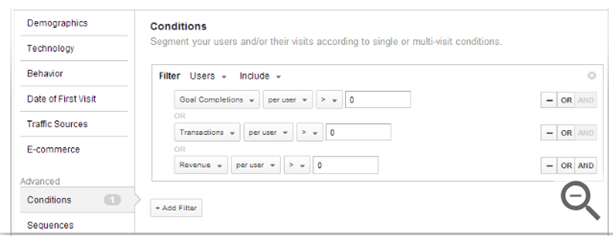
For those who have visited a certain product page, you’ll again navigate to “Advanced Conditions” and select “Page Title” from the drop-down menu:
From there, you’ll need to type in the actual page title of the product page in question.
(Note: You can combine these two tactics to get laser-focused on individuals who have viewed a specific page and purchased the item on said page using the “Add Filter” option.)
Finally, for cart abandoners, you’ll select “Event Action” from the drop-down menu in “Advanced Conditions,” then input the action “AddToCart.”
Then, click “Add Filter,” then select “Transactions Per User” from the drop-down menus, and input “0” as the value.
After set up, you can then use Google Ads to identify specific products you’d want to cross-sell to your customers.
For example, for those who checked out the product page for welted buck shoes in the screenshot above, the company may decide to display an ad showcasing a matching belt or pair of socks.
2. Keep Seasonal Customers Onboard
It’s no secret that most ecommerce companies see their sales numbers increase rather drastically during certain points of the year.
(Of course, there are also times in which sales dip – but we’re not going to focus on that, here.)
For ecommerce business owners, you have two options when these times come about:
- Celebrate them for what they are, and move on once the times are through
- Hold onto as much additional business as you can moving forward
Needless to say, the latter choice will certainly be more beneficial to your company.
The Targets
Here, you’ll want to target individuals that fall into one of two categories (or both, simultaneously):
- Customers whose AOV during the defined seasonal period is greater than their overall AOV
- Customers whose AOV during the defined period is greater than your company’s overall AOV throughout the year
The Goals
The goal here is quite simple:
Get your seasonally-high AOV customers to continue making purchases that are above their “normal” AOV.
The Process
To create an audience made up of seasonally-high AOV customers, you’ll again venture over to “Advanced Conditions,” then filter by “Session Date,” as selected from the drop-down menu.
From there, you can either select a specific date (such as Black Friday of the past year), or a span of dates as decided by your marketing team.
You’ll then add another filter, “Revenue per session,” and modify the filter to include only transactions which were above your overall AOV.
When you apply this new list to an already-existing ad campaign, you’ll want to select Bid Only. In turn, you’ll automatically bid more when high-value customers (those who apply to your created list) use the search terms connected to the campaign in question. At the same time, this will keep your bid steady for those not included in this newly-created list.
3. Incentivize High-Value First Purchases
Finally, it’s important to note that getting first-time buyers to increase their order value is an incredibly effective way to increase your overall AOV.
As we alluded to earlier, the more your customers spend from the get-go, the quicker you’ll be able to reach profitability with each of your newcomers. In turn, your cost per acquisition will plummet – and your customer’s lifetime value will inherently skyrocket.
The Targets
Though your overall target are individuals who have yet to make a purchase, we can break this down further to:
- Individuals who have merely browsed your site for the first time (or multiple times)
- Individuals who have actively taken steps toward engaging with your brand – but haven’t yet made a purchase
The Goals
Your goal here shouldn’t just be to get a new customer onboard.
Rather, you want to focus on getting your brand new customers to come onboard with a bang! To do this, you’re going to get your customer to make a higher-than-expected first purchase.
The Process
The process for creating a new audience depends on which of the two aforementioned categories you’re focusing on.
For those who have visited your site, but have yet to engage further:
First, look at your existing data to determine how many sessions it usually takes for a newcomer to convert.
You can check this data in Google Ads by clicking on “Conversions” on the left side of the screen, then clicking “Path Length.” What follows is a report regarding the relationship between touchpoints and conversions for your customers:
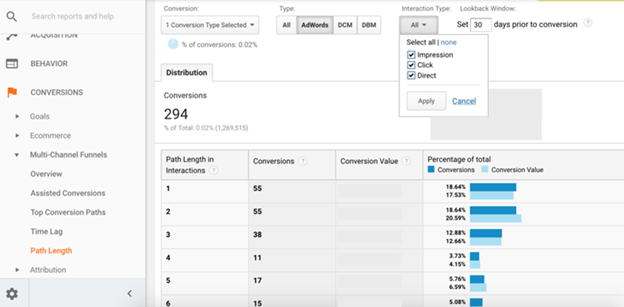
(Source)
You’ll then go into Audience Builder and click “Behavior.”
From there, define the number of sessions to be equal to the path length that shows the most number of conversions (in the example above, this would be either 1 or 2). Additionally, set “Transactions per user” to zero.
For this ad campaign, you’ll want to select “Bid Only.” This will increase your bid when those who have visited your site an optimal number of times use search terms related to your campaign.
For visitors who have taken a specific action (e.g., signed up for your mailing list):
Within Audience Builder, click “Advanced Conditions,” then select “Users” from the filter drop-down menu. From the drop-down menu below, select the specified action you want to focus on.
From the remaining drop-down menus, select “Per Users,” and “≥ (greater than or equal to),” then input 1 as the value. (This will ensure that even those who took the same action twice will still fall into this audience).
Next, add another filter, and select “Order Complete,” “Per Session” and define the value as equal to zero.
To reiterate, the goal is to pinpoint those who have taken a specific action (in this case, signed up for your mailing list), but have not yet made a purchase.
Again, you’ll want to select Bid Only for this audience. This will allow you to maximize your bid for individuals who fall into this category.
Within your actual ads targeting these individuals, you have a number of potential tactics at your disposal.
You can choose to upsell customers once they’ve checked out similar, but less-valuable ones or cross-sell them on related items. Additionally, you can simply provide a one-time discount for high-value products to your new customers.
The choice for how to best target these individuals is up to you.
4. Capture visitors before they actually leave
An exit-intent popup is a powerful tool used in onsite retargeting to convert potential customers before they leave a website for the first time. Unlike Google Ads remarketing, which targets customers who have already visited a site, exit-intent popups proactively engage with visitors who are about to leave without making a conversion. These popups are triggered by detecting mouse movement at the exact moment the customer intends to exit the site.
The Targets
New visitors who haven't made a conversion, still on your site but signaling that they are about to leave.
The Goal
Incentivize a visitor to make a conversion now, before they leave.
Micro-conversions are goals, too. You might entice them with a compelling offer, provide helpful information, or address any concerns they may have.
The purpose of second-chance targeting through exit-intent popups, is to engage with customers in real-time, increasing the chances of converting them before they abandon the website altogether. By providing discounts, offering personalized recommendations, or presenting exclusive content, businesses can capitalize on the moment when customers are most likely to disengage and instead turn it into an opportunity for conversion.
The Process
The website's developers can implement a pop-up that occurs when it looks like your visitor is about to leave. This might be a quick mouse motion to the upper right (closing a tab/window) or possibly no motion at all: Time on page without scrolling, keyboard input, or mouse movement could point to a disengaged visitor. There are also 3rd part tools available to create these popups for you.
Make Remarketing Part of Your Plan
Google Ads remarketing campaigns are a brilliant way to target qualified leads and get them to convert. They aren't difficult to execute on, but they might take some patience in setting up the campaigns.
Finally, Remarketing Ads are Budget-Friendly Options
Search ad clicks can become quite expensive, often reaching several dollars each. At SpyFu, we've seen competitive industries with top keyword prices averaging $40 to $50 in CPC (and much higher) for stand-out, high-conversion keywords.
In contrast, Google remarketing ads tend to be far more economical. These ads, which target users who have previously interacted with a brand, can cost significantly less. On average, the cost per click for display and social remarketing ads ranges anywhere from a fraction of a cent to a few dollars. As we mentioned from the start, these individuals are more likely to convert. Combine that with a lower CPC, and you could significantly lower your average cost-per-acquisition.
As you fine-tune your targeting, your ads will be served to fewer--but more qualified--people. That will also help drive down costs. By focusing on specific segments, you can make your ads more relevant and potentially reduce your cost per click. This strategic targeting not only enhances ad performance but also optimizes your advertising budget.
You have all you need to re-engage interested prospects without the hefty price tag associated with competitive search keywords.