Google's tools are helpful for checking current rankings on your own site, but if you want more options--including past website rankings--that's where 3rd party tools come in. That's especially true for competitive research or market research, because Google won't help you find much on other people's sites.
Here's how to get past all of that.
You can check a website's ranking by searching it in SpyFu. This might be because you are:
- Vetting new ideas you've picked from another site
- Assessing a potential partner or competitor
- Diagnosing a drop in rankings -- with easier methods to find those drops than what Search Console can offer.
Google doesn't let you dig into another website's rankings; you need a third-party tool to do that. That's also true for your own site if you want to go back further into past rankings.
The SpyFu Ranking History feature lets you go back in time to check any site's ranking and how those rankings changed month to month (or across many months, years, you get the idea). This is a helpful competitive action, but it's also helpful when you're taking on a new client. Because before you can improve the SEO of any site, you have to understand where it’s been.
Let's jump right in.
- How to Find Website Ranking (Current and History)
- Use it to Diagnose a Drop in Rankings
- Gut Check a Competitor's Content
- Assess a Potential Partner
- Dig Even Deeper into the Rankings by Topic
- How Google Updates Tie Into it
How to Find Website Ranking History
The feature is built-in to SpyFu searches, so it's very easy to find.
STEP 1: Choose a Domain
Type a domain into the search bar on SpyFu. This can be your own site or even a competitor's site.
STEP 2: Open Ranking History in its tab.
With the domain chosen, choose SEO Research and click the Ranking History tab. You can also start directly from the Ranking History page; bookmark it for later.
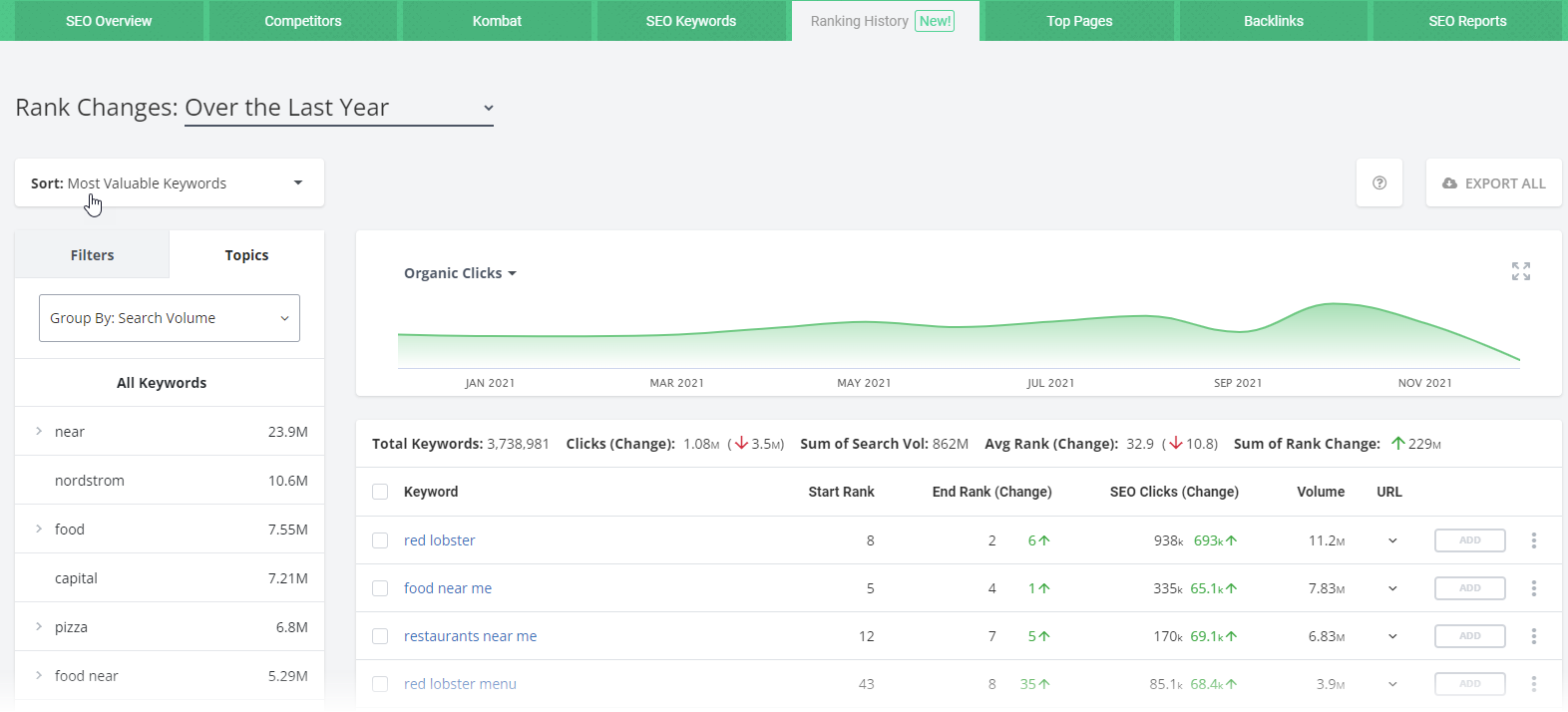
The default sort of Most Valuable Keywords is a solid place to start. It includes the domain's full keyword list but prioritizes those that bring in more clicks.
STEP 3 Choose your date range.
You have the opportunity to compare rankings from two different points in time.
This is bigger than just curiosity. This should help you flag areas where you can drill even deeper.
Comparing dates (in a custom date range) lets you find issues that arose after a Google update. Or, it shows how you gained clicks to the page after you took on a project.
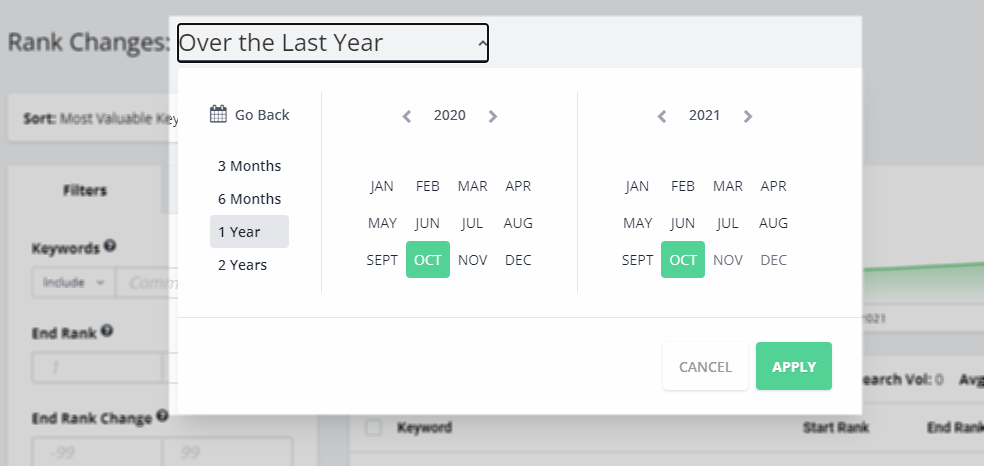
Play with time frames. Look at the past year, but also zoom into the last 3 months.
Those basic steps help you check any website's ranking--past or more recent. For more details on using the tool inside SpyFu, try this written how-to or this video that walks you through Ranking History's features.
These next sections help you with some real-world applications for finding a site's ranking history.
Diagnose a Drop in Your Rankings
Rank losses tend to happen slowly over time. For example, you slip on one of your mid-performing articles from one month to the next. Usually, we see this through fewer clicks or a notch or two down in average position. Granted it would be painful if rank losses happened overnight, so that's a plus. The downside is that they're tough to spot.
That's where looking at your own site's past rankings can help you not only see drops in your rankings, but diagnose them.
Because if you can see where these issues started, it acts like an X on a treasure map, telling you where to dig.
Let's see it in action.
Use your own domain in the 1-2-3 steps we listed above. When the results come back, adjust your keyword group (below) to show "Biggest Rank Losses" or "Biggest Click Losses." Remember that click loss can come from other factors like a drop in searches, but rank slippage is the more likely culprit.
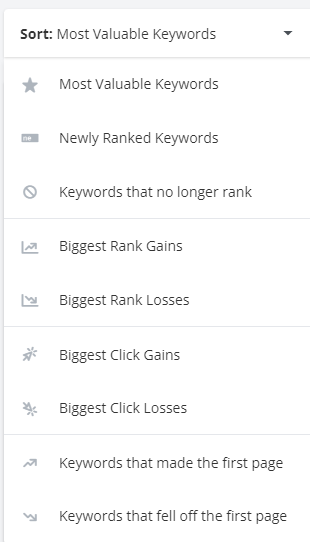
Start with the default time setting of "the past year," and be ready to update it. Since this keyword group is (by nature) dropping over time, you should expect to see a gradual decline. That's expected. You can use this chart to spot where that decline started, and then zoom in to a tighter time frame (3 months, for example) that spans that period.
If you see it start in summer 2021, adjust your custom dates to May 2021 to August 2021.
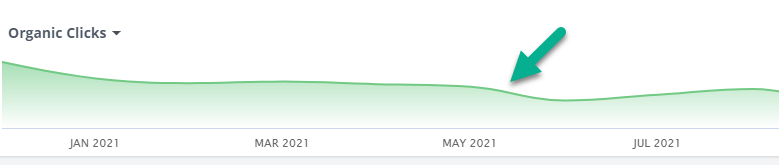
This exercise should be a toggle of adjusting keywords and adjusting time. The insights might also might be obvious to you without any fine-tuning needed.
What you're looking for is a noticeable downturn in rankings.
That's where the "Topics" feature helps. It groups similar keywords into phrase-matched topics so that you can see where you've lost rankings in a category. We'll touch on this later in the article.
Measuring-by-topic mirrors real-world scenarios where an article might rank for multiple keywords of different phrasings--short and long tail versions of related phrases--and they rise and fall together. The more unrelated keywords you have, the flatter your chart could be. (Strong topics pull weaker topics up.) If you look at your keywords by topic you are likely to spot a group that tanked together for the same reasons.
Once you see a downturn, this should help you find a smaller window of time from when the drop started happening.
Find that time, and you can jump to your next step: Find out what caused it.
To do that, let's recap what you've found. At this point, you have a shorter date range and, in some cases, a topic. You can also expand the details on a keyword to see the exact pages that dropped.
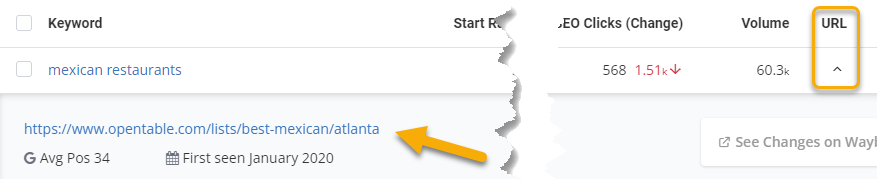
Dig into those pages
This brings you to some options. The date and the page combined could be enough to remind you what was updated at that point. Did you overhaul your catering options page last Spring? Or you know that you pulled links from an infographic just this past August. If you can recognize what you changed, go back and reverse the changes. Note the date. Check again in a month or two for a rebound.
OR if you don't recognize those off the bat, you are still on the right path.
- Check Google updates
- Check Google Search Console for alerts about your site. They will flag issues that require attention.
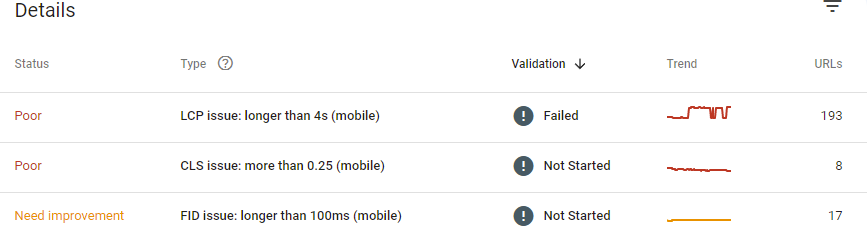
What if there's no big drop?
If you're taking time to protect some of your older content that had been performing well, switch to "Keywords that fell off the first page." This will look at keywords where your domain moved from a top 10 position to something between 11-15 during the time span you set.
Gut Check a Competitor's Content
This exercise answers the question: "Is this worth chasing?" Think about the moment you discover a promising keyword your competitor has tackled, and you decide it's a good one for you to chase, too. You look at their content that's ranking and decide to emulate it. That's where the next step comes in: gut check this piece by learning where it is in its lifecycle.
A strong page that has held for months has more promise than a piece that's on its way down after a year of ranking.
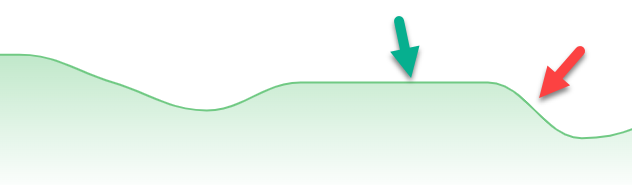
You can gut check any piece by searching the domain in Ranking History. A little trick: we'll use the filters to find the exact piece we want to track.
For the purposes of our example, let's say that you discovered a page by biteable.com that ranks well for a strong targeted keyword youtube video ideas:
https://biteable.com/blog/youtube-video-ideas/
You want to develop similar content to rank and gain clicks from this search. It's a good instinct. Now it's time to see if their ranking content is strong enough to emulate.
It doesn't even matter that Biteable runs a different business than you do, or if you've never heard of them before. At this point, they are an organic competitor, and you have the ability to track their content.
SpyFu will show you that page's ranking history, but the route to get there is a little indirect. We have to start with the domain.
Start by searching your competitor's domain in Ranking History as we did in the previous examples.
All of its keywords are listed by default, so it charts the combined rankings (or clicks, or keyword count) from all of its ranked pages. However, any other pages that are included will throw off the true trajectory of the rankings. You want to narrow the field, to track one specific page, so we're going to filter out the pages we don't need.
Features used in this exercise:
- URL dropdown
- Keyword "include" filter
- SEO Clicks filter
The URL dropdown tells you which page ranks for the keyword shown. If the same page ranks for all of the keywords in your list (like in this example), you're safe to stop there.
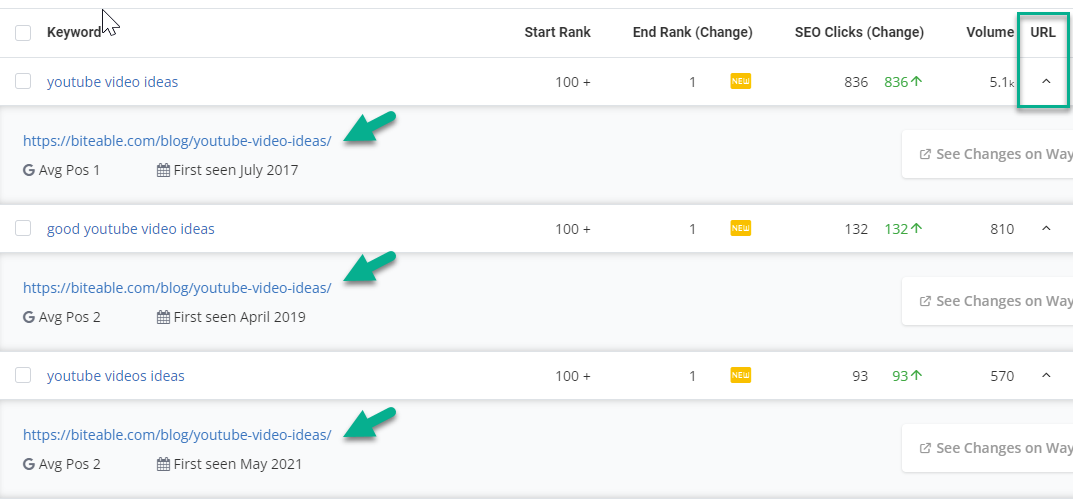
If more than one page ranks, let's keep filtering.
Use the exact keyword that the page ranks for, and type it into the "include" filter. I'm using "youtube video ideas." Since it phrase-matches many other keywords in the list, you could limit the results even further by filtering to something unique. In this case, setting the SEO click range to 836 will guarantee that.
Now let's look at the chart.
We're going to compare the most recent ranking to the page's past ranks over time. What you're looking for is a pattern or trajectory.
It might help to expand the chart so that it magnifies the changes.
What we see
The rankings dropped off from a higher point back in October and November to nearly nothing now. A pattern like that means that the content has run its course. It has already peaked and is losing steam.
There are other factors that could be causing this drop in ranks and clicks. If it's your own site, you can dig into lost links, Google penalties, and robots.txt issues as we described in the "Diagnose a Drop in Rankings" section. When you're gut checking a competitor's content, there's enough to make your decision.
The verdict:
You probably don't want to emulate this one as it is, but there's still something to learn from what it was at its peak.

In this example, the page biteable.com/youtube-ideas ranked highest in October 2021. If you can go back to see what the page looked like at its strongest, that can give you the version to emulate. Fortunately, the Ranking History tool includes a link to the Wayback Machine for every URL listed.
Click through. Find the version from October 2021, and compare to what's live today where the rankings have dropped off. That will help you understand what to include in your version when you create content to target the "youtube video ideas" keyword.

The site will find past versions of your selected page and highlight where any changes occurred. This is gold for anyone researching past content vs current content.
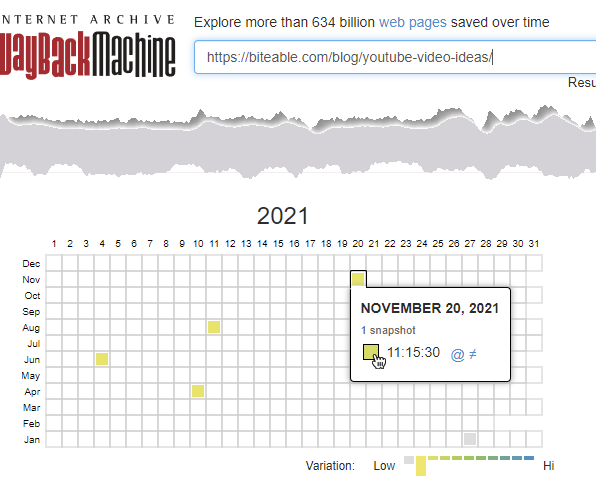
Since the peak ranking happened in October 2021, compare the closest "before" version--here it is August 11--with the next "after" version. Here it is November 20.
Review the differences so that you can stay truer to the "before" version when you emulate the content. The "after" version can clue you into changes that might not work for the current SERP.
To Recap How to Gut Check Your Competitors Content
- Search the domain
- Filter to the right URL that you're researching
- Check most recent date against past rankings
- Look at archive.org (The Wayback Machine) for when it peaked.
How to Assess a Potential Partner
People are hustling to get links, and good link builders will reach out to you when they see a good match.
Not every link request is good for your site, though. You'll hear from strong content creators as well as those who are spraying buckshot, just trying to get a link--any link--where they can. When they pitch you, it's your job to assess the kind of partner they are.
A quick way to do that is to glance at their organic ranking history.
What are you looking for?
You're looking for a site that shows signs of valid effort and some SEO oomph:
- Smooth growth over time
- Stability after some preliminary SEO effort
As with the previous steps, enter the domain name into Ranking History. Use the default time setting of "the past year" to get a sense of their most recent growth.
Look for Smooth Growth Over Time
This is a chart that trends up and to the right over time. It shows that the domain has been gaining traffic from its rankings without big jumps or dips that could signal questionable issues either way.
Had the click growth dropped off in November instead of going back up, that would be reason for concern. That doesn't eliminate a potential partner, but it opens up a new round of questions. Specifically, why did they lose so many clicks: did they drop a portion of their business? Did Google punish them for past practices?
If their entire site took a hit, they probably had some type of Google penalty or overall hit to their rankings for bad practices. The more recent that dip was, the more important it is that you pass on their offer for now. This won't be a good partner for you to try to carry.
As for dropping a portion of their business: it's not necessarily a red flag, but it is worth learning more. Sites drop old content as part of a fresh strategy. The content that they drop often was not bringing them clicks, but if they dropped something unrelated to you, it's not cause for alarm. I'll show you in the next section how to determine what they dropped.
Look for Stability
Even non-growth or something less steep is fine. Consider what it looks like when a domain has hit its stride. Its solid core of rankings are so stable that any growth it gets from its smaller volume keywords won't affect the chart that dramatically.

Dig Even Deeper into their Topic History
Those two points explain what you should look for in order to assess the SEO footprint of the entire domain. However, authority and link juice often come down to a site's performance in tightly related keywords and topics.
That's why it helps to dig a little more. You can assess a potential partner on their strength in the topics that matter most to you.
Remember how we got here. Someone reaches out to you and asks to partner on a link, or maybe it's a shared project, like contributing to an ebook. If your expertise is HR for small business, and they are a law firm, you want to see if they have any HR-related clout in their SEO.
Enter their name into the Ranking History and immediately go to the Topics feature on the left.
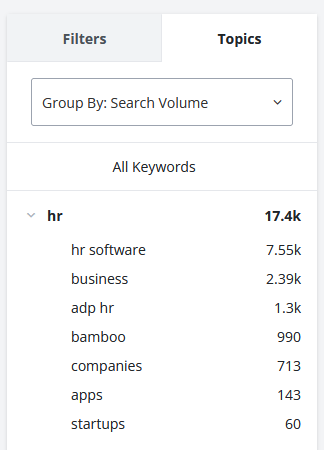
This feature organizes every keyword that the site ranks for (and has ranked for) into related topics. You can measure their SEO performance on everything related to "small business hr" separate from all of their other keywords. It's an easy way to cut out the noise of irrelevant (to you) rankings and still get metrics that compare different points in time.
In the image above, I jumped ahead to show you how you can narrow your focus to the topic you need. Truth be told, you might have to search for the topic that you need. Here are two methods.
Quick Steps to Search Topics
- The Topics feature will automatically sort the domain's keywords into related groups. You can scroll through them to find "hr" in its topic list. OR
- Switch over to filters for a shortcut. If you don't immediately see the topic you want, type it into the "include" filter, hit enter, and click back over to Topics.
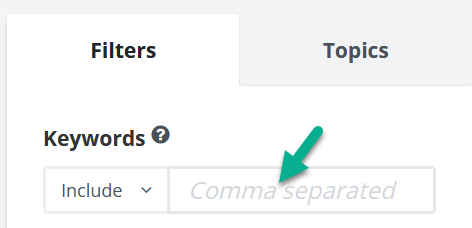
Treat this view the same way that you did in the earlier part of the "Assess a Potential Partner" section. Look for stability or smooth growth--signs that they have enough SEO authority to offer you credibility as a partner.
The summary bar also gives you a rolled-up look at their rankings for this topic.
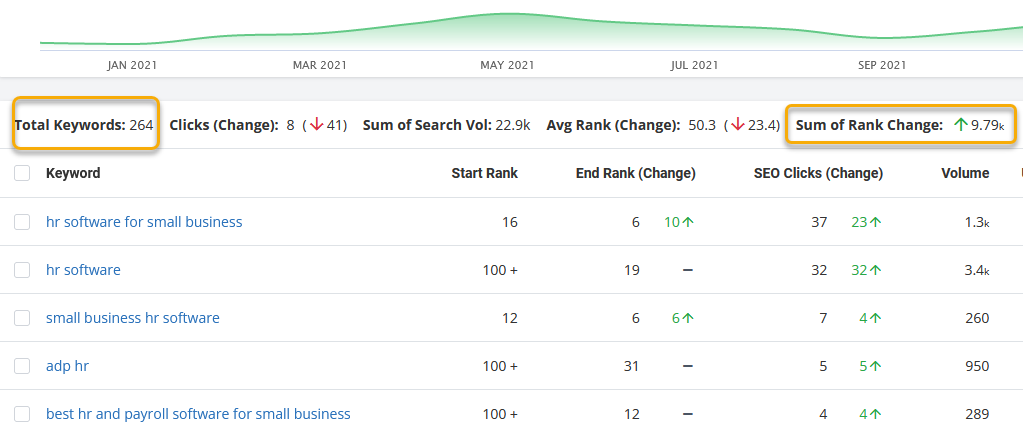
I would feel comfortable that this site would be a good partner for my hr-based company.
What Else to Watch For in a Website's Rank Changes
Now that you have the core concepts down of how to measure your own domain and other sites, here are some other points to consider.
Changes in Rankings and Changes in Clicks
When you look at your results in Ranking History, notice that the keyword metrics for Clicks and Average Rank include "change comparisons" from the start of the time span to the end. These color-coded changes (red for losses and green for gains) are signals toward bigger challenges and opportunities to look into further by keyword or by topic. By "look into," that could mean a few things.
Lost ranks can come from different directions, internal and external. For either your own content or a competitor's contempt there are some actions to take--and of course, questions to ask.
Internally, something on the page could have changed. Externally, you have other pages vying for the same position you are. Could they be improving their content to target your standing?
If someone else gained on that keyword--at your expense--you can find that by searching the current standings and reviewing the competitors that edged you out. Repeat the same exercise that we covered in the "Gut Check a Competitor's Content" section.
Aren't sure which sites moved up in rankings? That's where the flip side to this tool comes in. Our Keyword Ranking History lets you search a keyword to find the domains that rank for it now, compared to where they ranked previously.
In some cases Google is changing how it views the entire site--a result of something like a Core Web Vitals update. These are only a small part of learning why rankings dropped, and all of these should be taken into consideration. You can find specific answers about how this update affects your site when you log into Google Search Console.
With Lost Clicks, also consider changes at the keyword level. Check for any search volume losses on the keyword itself. Consider the SERP. Could there be new SERP features that are pulling clicks from the rest of the organic results? Or maybe new ads doing the same?
If you don't get these answers from a current keyword search on Google, try using the SERP Analysis feature on SpyFu to cover those bases.
URL Details
Earlier, we talked about finding the specific pages that rank for every keyword listed in your Ranking History results.
This detail gives you another opportunity to take action. Click the down arrow to open more details about the page that earned the ranking.

We've listed its average position (during the time span you set) and its first appearance within the top 50 results for this keyword search. (Please note that newer rankings as of 2021 might have been in the Top 100 results.)
When a page sees a big shift in rank or clicks--whether up or down--learning WHY might rely on going to the content itself. You can compare it against Google updates (see below) first, and if it's your own content, you can use these points to show you what to drill into further in your Google Search Console. Even then, seeing the content itself before and after the shift could clue you into what changes are responsible.
This is where the Wayback Machine is helpful. We've included an on-page link to this 3rd-party tool that can often help you spot changes in the content. Look for formatting updates, chunks of new copy, and even completely refreshed pieces.
How Google Updates Tie Into It
You have one more hidden detail that shows you when important Google updates happened. With our built-in markers right on the chart, you can follow a domain’s history alongside Google updates. You could spot something like the recent Page Experience update to pinpoint the cause behind that site’s stumble in the rankings.
How to turn on Google Update Markers
- Expand the chart
- Use the Settings widget to turn on markers
- Look for Google updates near your rank changes
- Drill into Google Search Console for deeper insights during that time
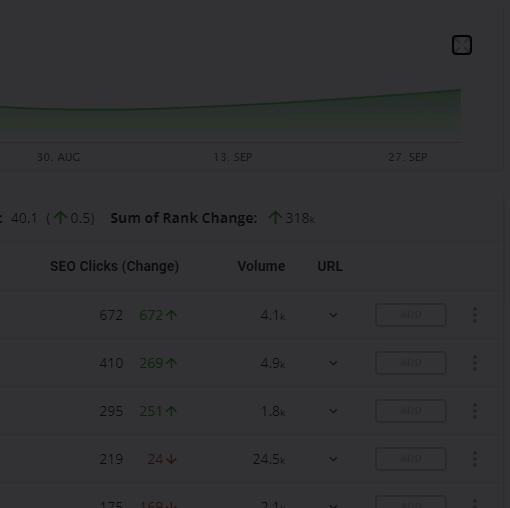
Searching a domain in Ranking History can help you correlate rank changes with Google updates, so there’s a better chance of decoding where things went wrong.
Our updates include these kinds of milestones and events
These markers appear alongside your rank changes in the chart, so you can tell if big changes in your rankings fall in line with Google’s updates.
These range from major algorithm updates to small freshness updates.
Google’s major algorithm changes are significant updates that alter the way search results are ranked. Past events like Panda and Penguin, Google’s 2012 “over-optimization” update, and even the more recent Page Experience Update stand out.
Search Quality updates hit domains that over-optimize and experiment with “black hat” tactics.
- JCPenney.com’s SEO downfall in 2011 is a good example of a site hit by search quality updates. These are more frequent than major algorithm changes.
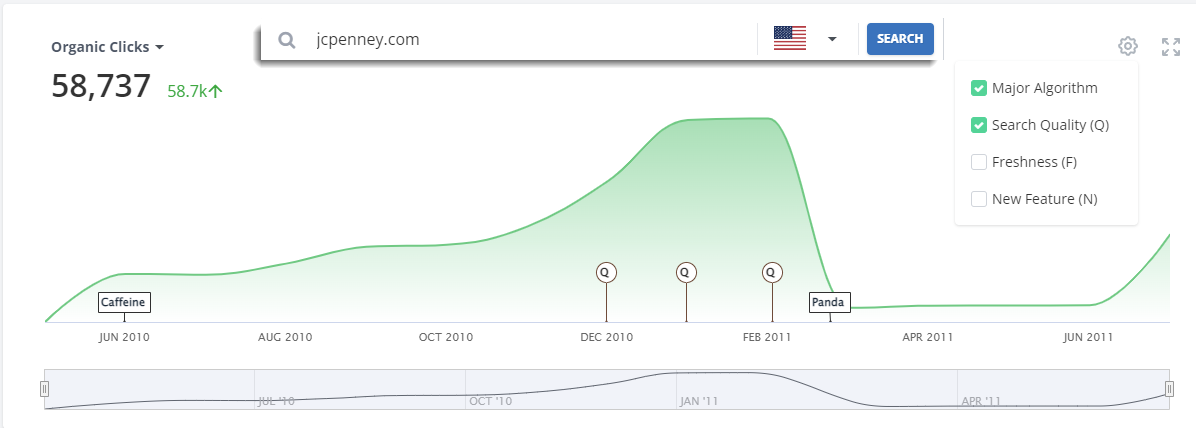
This is like having an open-book test against Google’s mysterious updates. Instead of worrying about a past update, you can know for sure how it affected you relative to other changes in Google’s ranking system.
In this example for armstrongflooring.com, I zoomed out with the setting on "Most Valuable Keywords" so I could get a good look at their general growth and change over time.
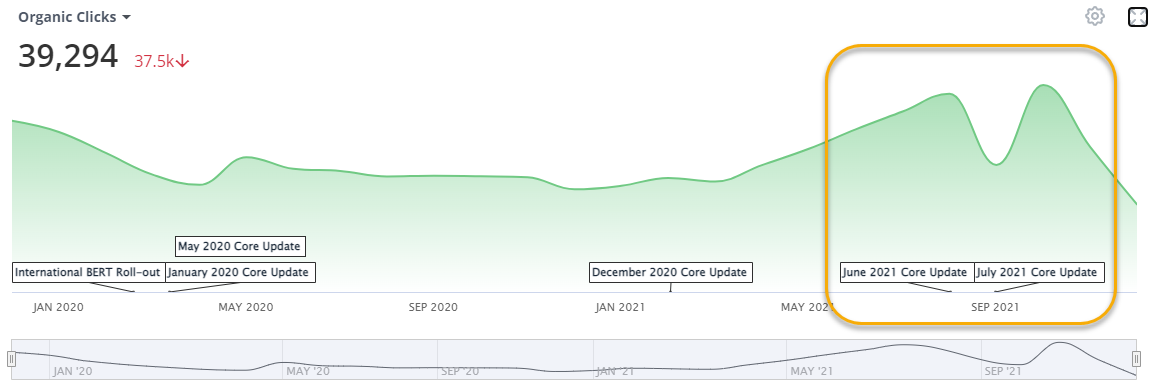
That dip in late summer 2021 really stands out. From here, I will look for details on Google's Core Update from that time 2021 to find what experts have been saying about it.
Now from here, I could walk away with the knowledge that their clicks took a hit but then bounced back. But if we're learning for future improvement--whether I'm Armstrong Flooring or a competitor of theirs--then I want to know what got hit the hardest. Let's dig into those keywords.
- I adjusted the dates to the drop only: August 2021 to September 2021
- I chose the "Biggest Click Losses" sort list
With those results, I switched to Topics to see if there was a stand-out category. It looks like flooring, vinyl and tile all took big hits, and those are core keyword groups for a flooring business.
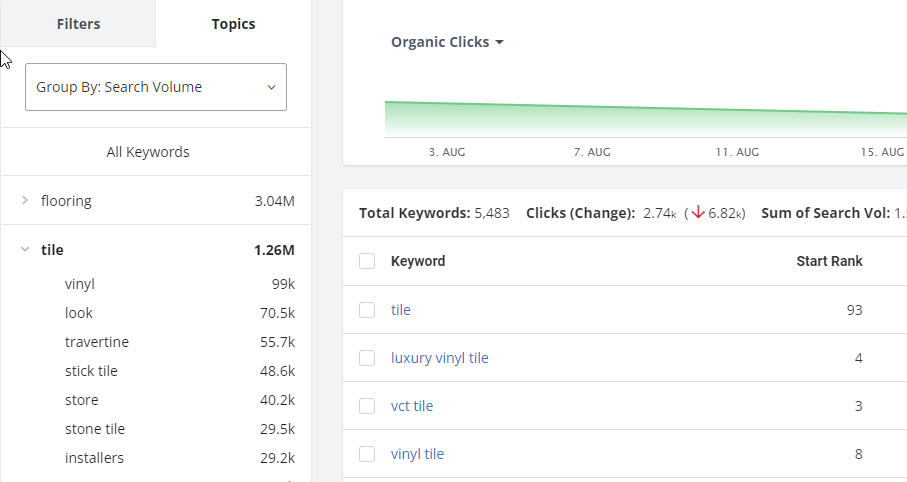
These are also high volume groups, so it makes sense that the biggest click losses would come from high volume (and high click) terms that have a little room to give. Losing 5 clicks from a niche keyword doesn't make as loud a noise.
So now I want to see what slipped even more.
My new goal is to find keywords that were hit hard by the summer updates but did not recover the way that most did. Remember that the short dip was followed by an overall return to normal. What didn't bounce back?
I switch my dates to August 2021 to October 2021 and repeat the same steps.
This time, flooring is no longer a dominant topic (because those keywords bounced back), but vinyl and tile remain as common categories for keywords that continued to fall.
Focus on the SEO Clicks (Change) column to see where this update made the most damaging impact. If this is your competitor, you can consider if it's an area for you to swoop in and collect on their loss. If this is your site, you can research Core Updates to find more about Google's criteria so that you can make the appropriate changes to your content that lost clicks from those keywords.
This exercise doesn’t bring back the traffic you lost, but knowing that an update tanked your rankings just points to areas you can improve. Learn what went into the update, and that tells you how Google views your practices.
This page includes more detail on the different types of updates Google makes.
Wrap up
There's plenty to learn from a domain’s ranking history. When it's your own domain, you can see where issues lie. But you're not tied to just your own domain. Check out competitors, because sites that consistently climb in the rankings could be excellent examples of great content you could mimic.

