When it comes to creating epic content, sitting down and just writing something isn’t enough. It needs to be helpful, well-thought-out, and easy to find when people need it most.
Getting found on the search results page relies on having strong, relevant content.
The key to relevance is, of course, through keywords. You don't just plant them on your page and expect magic, though. The right keywords are your guide to creating content that answers a searcher's intent.
By using one of Google’s own tools, Keyword Planner, you can research exactly what people are searching for. Google’s Keyword Planner will tell you the terms people are searching for, how many times per month they’re searching for those terms, and how competitive those terms are. It has its limitations, which we'll cover later, and there are other solutions to cover those gaps.
Why are the right keywords so important?
Keywords are the basis of SEO. They connect the user's search to your product or services once search engines learn to recognize what you offer. The right keywords help to guide you in creating content so that you answer the searcher's intent and deliver what they're looking for.
The Google Keyword Planner is one of many tools that you can use to make sure you are building your web pages around competitive, relevant keywords that will bring visitors to your site.
What does the Keyword Planner do?
The Google Keyword Planner is a multi-functional, feature-rich tool that can help as a big part of your keyword search and planning needs. Whether you’re doing your first-ever keyword research or already have a list of keywords, this tool can help you.
From there, you can take that information to craft incredibly useful content for your ideal customers.
Here’s how to use Google keyword search inside the Keyword Planner to create epic content.
Getting Started with Google’s Keyword Planner
First thing’s first: To access Google’s Keyword Planner, you need a Google Ads account.
Yes, you can use the Google Keyword Planner for free. You don’t need to run any ads or even enter your billing information. Just follow the steps below. First, you’ll need to go to Keyword Planner's homepage.
- Once you’re there, click “Go to Keyword Planner.”
- If you don’t have an ad account, you can create one. (It will prompt you.)
- Next, you’ll be asked about your main advertising goal. Just click the link “Experienced with Google Ads” underneath all the goals.

Tip: You can click this whether you have experience with Google Ads or not. Clicking it will skip a few steps that aren’t required for using Keyword Planner.
On the next screen, you’ll be asked to select a campaign type. You can skip this question too by clicking on “Create an account without a campaign.”

You’ll go through a few more screens that will ask you to confirm your business information. Click “Submit.” This won’t ask for credit card or billing info. At this point, you should be in your Google Ads platform.

How to Get to The Google Keyword Planner
Now you just have to open up Keyword Planner. Google hides this a little bit. To get to Keyword Planner, click on “Tools & Settings” in the top right of the Ads platform. And then click “Keyword Planner.”

There’s one last step before you can start using Keyword Planner. On the next screen, you’ll be given two options. One that says “Discover new keywords” and another that says “Get search volume and forecasts.”
Using the Keyword Planner for new Keyword Ideas
Click the button that says “Discover new keywords.”
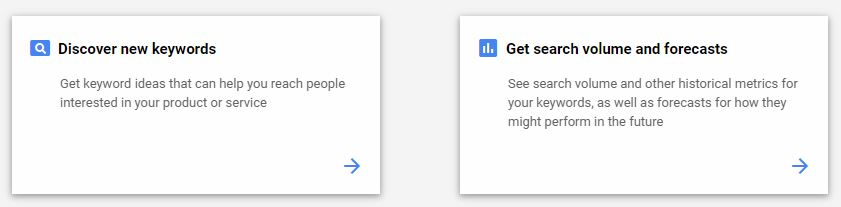
Now the fun starts. You get to enter in your keywords that you want to target. In the box that appears on your screen, enter a keyword that’s related to your business.
You simply need to type a topic, industry, niche, product, or anything that you want related keywords for. The tool gives you the option to input words, phrases, and a URL that is relevant to your business.
For example, when you enter the URL for your homepage, the Keyword Planner gains a better understanding of the content associated with the site.
Whatever you type in the search box will affect the results you get.
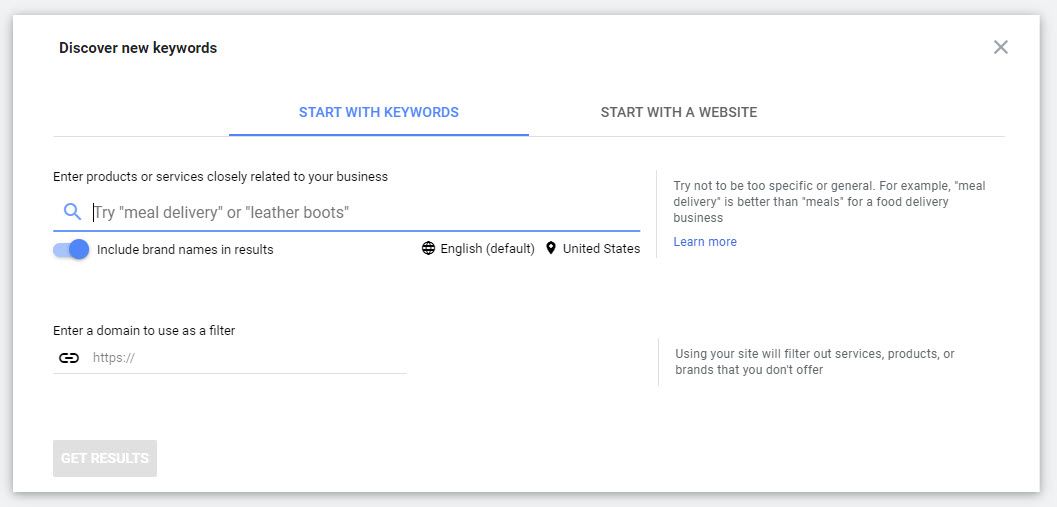
Once you enter the search term, you will be directed to the results page which will show you a list of related keywords.

You can use the reach and keyword filters to sort through this list and find the best keywords for your business.
You can also use the “Grouped Ideas” tab to find sets of related keywords based on a primary keyword.
Keyword Planner will give you the ability to search 10 keywords at one time, but we suggest just focusing on one keyword at a time. Doing one at a time will make your keyword research much more organized.
You can return to these steps with every new topic you'd like to cover. Once you're comfortable with the basics, you can move on to more helpful tips on what you can do with the Keyword Planner.
1. Reach a more targeted audience
Google Ads Keyword Planner is a brilliant tool that helps you with keyword research for your ad campaigns. However, if you simply type in a topic and look at the results, you will see more keywords than you can possibly check manually. And, even if you use keyword filters, this list will be too long.
That is why you need to refine your keyword search, from the very start, to get a more relevant list of keywords. The Keyword Planner provides several filtering options that can narrow down the scope of your search.
Filters do more than narrow your list. They help you strategize. For instance, filtering keywords by average monthly searches can help prioritize keywords with higher search volume, while filtering by competition level can identify less competitive keywords. These filters let you focus on keywords with stronger potential to drive more organic traffic and improve overall on-page SEO performance.
Here are some of the filters that you can use to refine and sort your keyword list:
Language
This filter will let you find keywords only in specific languages and will filter out the keywords in any other language. The search volume data for your keywords will also be specific to searches in a particular language.
This feature is especially helpful if you have different copies of web pages in multiple languages. Using this, you can find language-specific keywords instead of using the same keywords for all.
Location
This provides you with search volume data for keywords from specific locations. You can also find keywords trends for a specific location, instead of global trends.
The flip side of that is useful too.
Keyword Planner can provide information on the most popular search locations for any term by using the Forecasts tab for the selected keywords.
The tool allows you to set the location filter to a country, state, or city, depending on how in-depth you want your search to be. Once you've set your location filter to a country, Keyword Planner will display the top states where your selected keywords are searched most frequently. If you're interested in finding the most popular cities for a particular keyword, you can set the location filter to a state, and Keyword Planner will update the Locations box to show the top cities.
Additionally, if you set your location filter to a specific city, Keyword Planner will provide information on the most popular ZIP or postal codes for that location. By using these filters, you can better understand where your target audience is located, allowing you to tailor your SEO and PPC campaigns to specific geographic areas.
This filter is especially useful for local or regional businesses as they need to find location-specific search trends and keyword performance data.
Negative Keywords
Another way to narrow down your search results is to leverage negative keywords. These are basically the keywords that you do not want your ads to rank for.
Negative keywords are very important in refining your keyword searches because you don’t want irrelevant or unrelated keywords.
Sometimes, one word might have two meanings, one of which is completely unrelated to your business. If you use the negative keyword filter for such terms, then you will only find relevant and useful keywords for your campaigns.
Search Network
This filter decides where the data on keywords and search trends come from. You can choose the entire web or restrict it to only Google and Google Search Partners.
Date
This filter allows you to select a time period to restrict your search results. This means that you will see the keyword search volumes and trends for a specific period of time.
2. Narrow your keywords to match your budget
The next thing that you need to know about using Google Keyword Planner is the different types of keyword filters. These filters help you find the most relevant keywords for your business, from a list of keywords, and filtering can help you limit your costs.
The Keyword Planner has several such keywords filters, here are some of the key ones:
Average Monthly Searches
This option can be used to sort and filter keywords based on their average number of monthly searches. Keywords with extremely high average monthly searches are more popular and difficult to compete for. It is also more expensive to bid for such popular keywords.
Therefore, you should select keywords that have a good number of average monthly searches but are not extremely competitive. Using this filter, you can easily sort your keyword list and select the keywords that provide a perfect balance between popularity and competition.
Organic Average Position
This shows your page rankings for a particular keyword as compared to other pages ranking for the same keywords. This option is only available if your Google Analytics account is linked* with your Google Ads account.
Organic Impression Share
This shows the percentage of times your page ranked for a keyword that it was targeting. This option is only available if your Google Analytics account is linked* with your Google Ads account.
*Benefits of Linking with your Google Analytics Account
Syncing a Google Ads account with a Google Analytics account provides additional features and insights in Google Keyword Planner. You can access features such as ad impressions and suggested bids that are tailored to your campaigns. This integration helps in gaining a comprehensive understanding of keyword performance and optimizing SEO strategy based on data from both platforms.
Suggested Bid
This helps you select the right keywords for your business based on the recommended bid for those keywords. Suggested bid is basically how much you would spend per click for an ad targeting that keyword.
While selecting keywords for your ads, you also need to keep your budget in mind. You cannot select too many money keywords and overshoot your budget. Therefore, you should use this filter to find the best mix of keywords that are relevant and also within your budget.
Ad Impression Share
This is a very useful metric that shows you the share of people who actually see an ad for a keyword after searching for that keyword. This gives you an idea of how likely it is that your ad will be viewed if you target a particular keyword.
Competition
As the name suggests, this filter can sort keywords based on how difficult they are to compete for. The higher the competition, the more difficult it would be to rank for that keyword.
A note about your keywords
When trying to decide on a keyword to use, don’t go too broad. For example, if you run an ecommerce company that sells outdoor gear, don’t target the keyword “outdoor gear.” It’s too broad, and you won’t get any great ideas for content. Instead, make your focus a little narrower.
Focus on specific product categories you offer, like “hiking boots,” “camping tents,” and “rock climbing shoes.” This will help narrow down the searcher’s intent so that you can actually create content that searchers are interested in reading.
Tip: If you have a list of a few of these root keywords but aren’t sure which one to target first, enter all of those keywords into Keyword Planner at the same time to get the average monthly search volume for each root keyword. Then, start with the root keyword that gets the highest number of average monthly searches.
3. Your Plans: save keywords for later
Another feature of the Keyword Planner that you should know about is the “Your Plan” section. While doing your keyword search, you can add keywords to your plan and save those for later. You can think of these as temporary storage spaces where you keep adding any relevant keywords that you find during the course of your research.
Once you have added sufficient keywords there, you can then analyze the performance metrics for each and make your final selection.
The first time I saw this feature, I was hesitant to add anything for fear of disrupting the already-active Google Ads campaign that my account was tied to. You can move ahead with total assurance that using "Your Plan" will not automatically add these keywords to any campaign.
4. Evaluate your keyword choices
The Google Ads Keyword Planner is not just for finding keywords but also for helping you make the right selection. The search volume and trends data can help you do exactly that.
You can enter one or more keywords that you want to get this data for and simply look at the results.
This option is best for people who already have a list of keywords and just want to check their performance metrics. A lot of marketers will already have data from website analytics tools about the keywords that they are ranking for. In this case, you do not need to search for new keywords but just analyze and refine your existing keyword list.
Multiply Keyword Lists
This is a very useful feature that allows you to upload two different keyword lists and multiply them. This forms different keyword permutations and combinations.
Let’s say that you have a list of product-related keywords and one for locations. If you multiply the two lists, you will get keyword combinations with one product and one location. This is very useful when trying to find local-search keywords for your ad campaigns.
The same can be applied to any two keyword lists to get different combinations of your primary keywords.
After you have created a new keyword list with these combinations, you can always check historical and forecasted performance data for each.
Get Forecasts on Click and Cost Performance
Once you have found and added relevant keywords to your plan, you can get more advanced metrics and forecasts for those. This includes the number of clicks, impressions, cost, Average CPC, and other metrics.
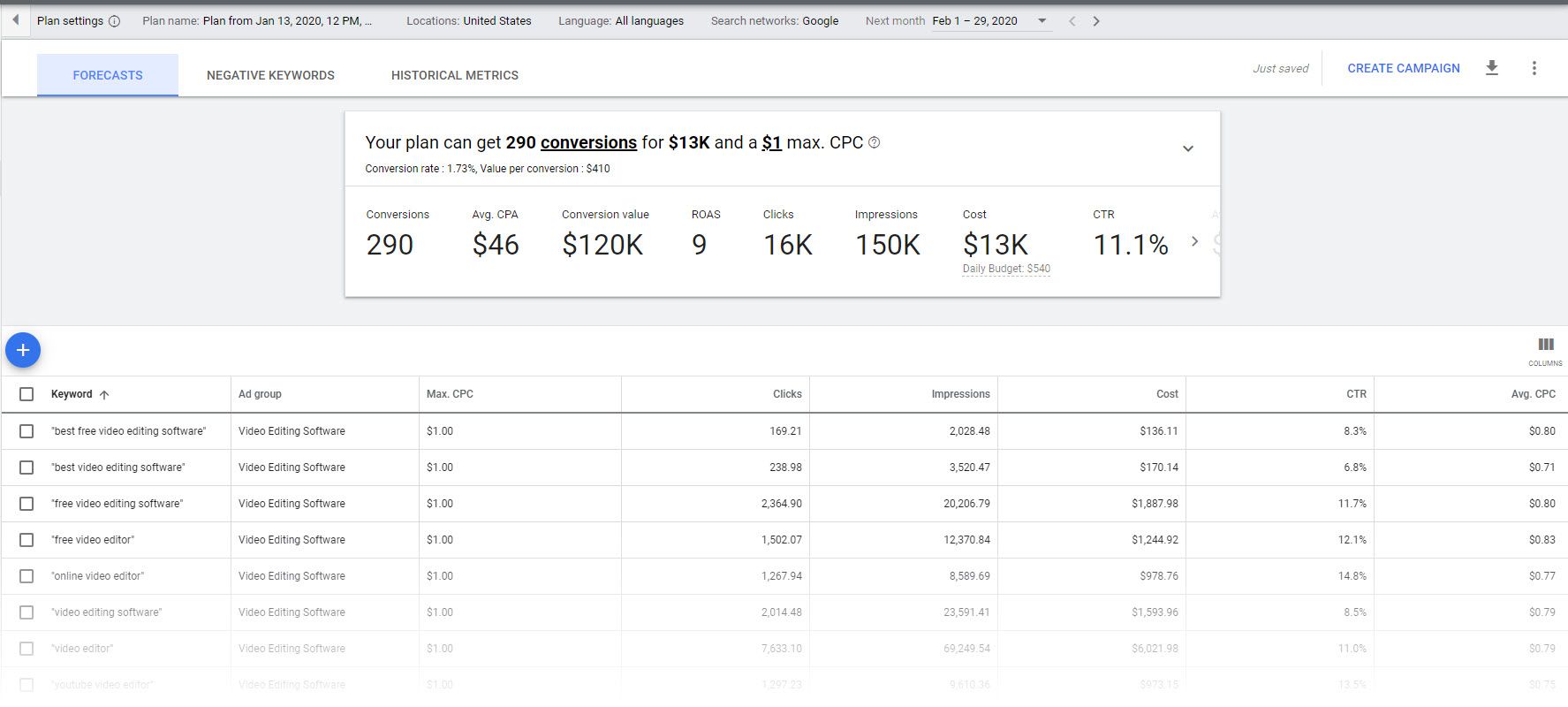
The best part is that it does not just show historical cost and click performance, but can also provide forecasts. This can help you determine whether a particular keyword is worth bidding for or not.
Not just that, you can also see how a keyword has performed by devices and locations.

5. Keyword Bidding and Budget Allocation
One key aspect of keyword selection is to analyze how much using that keyword will cost you and whether or not it fits in your budget. The Google Ads Keyword Planner provides information on average CPC, maximum CPC, and bid estimates.
Average CPC is the average per-click cost that people pay for ads they want to rank for a particular keyword. The maximum CPC is the highest amount that anyone has paid to rank for a particular keyword. Now, you don’t necessarily have to make the highest CPC bid to rank well. In many cases, you can make an above-average bid.
Keep in mind that your relevance and Quality Score of your site will play a part in how much Google weighs your bid to reach a higher spot and how much you will ultimately pay. The advertiser that outranked you on a particular search did not necessarily pay more.
The more people there are bidding for a particular keyword, the more expensive the keyword. As mentioned earlier, high-competition keywords are not only expensive but are difficult to get a top ranking for. What this means is that your ads might not be displayed on Google’s first SERP or right at the top for highly competitive keywords.
Therefore, you need to be smart about what keywords you bid for and how much. You can make an informed keyword selection using the planner and use Google Ads’ bid-optimization strategies to do the rest.
Also, when making a final selection of keywords, check the total daily cost for all your keywords to get an idea about how much you might have to spend on a daily basis. Allocate your monthly ad budget keeping in mind your average cost and also keep some buffer in case an ad performs exceptionally well.
6. Keyword Competition
As mentioned earlier, more competitive keywords are more expensive. But, how do you measure this competition?
Well, while search volume is a good measure of competition, there is another metric that you can look at. The Keyword Planner actually provides a metric called “competition.”
This categorizes the keywords based on how difficult it is to rank for it. There are three categories for this—high, medium, and low. This gives you a general idea about how tough it will be to compete for a keyword and helps you make the right selection.
However, if you want more granular details of this metric, you can download this data in the form of a .CSV file. This way you will export all data to an Excel sheet where you can actually see the numerical values behind these (high, medium, low) categorizations.
There might be hundreds of keywords that have medium categorization, but some would still be more competitive than the others. This data is helpful because it can help you prioritize between keywords that are in the same category.
So, checking the competition score for keywords takes your keyword selection process to a whole new level and lets you make more informed decisions.
When you are creating epic content that ranks, you can use these ratings (high, medium, and low) within the hub and spoke model. As you create competitive content that has a harder time ranking (high category), you can support it with internal links from relevant, topical content. Creating those pieces in the medium to low range might be easier on your workload and give you linking paths.
Your longtail-focused, more specific content is an important part of supporting your broader content from an SEO angle, but it's also beneficial for your readers.
7. How to find keywords that will drive a lot of traffic
The goal of keyword research is to find keywords that relate to the products or services that your website sells. Then you can use those keywords to create content that will attract your ideal customer.
By optimizing for the right keywords, businesses can increase their chances of being found by potential customers who are actively searching for what they have to offer. This means that the traffic coming to the website is more likely to be qualified, leading to increased sales and conversions.
The key is to find keywords that have high search volume and low to medium competition.
That combination will give you the best shot at outranking your competitors and getting a lot of organic traffic. For Google’s Keyword Planner, competition actually refers to the number of companies who are advertising on that keyword. Even though it’s a metric based on advertising, it’s still useful for content creation because highly competitive keywords not only have a lot of ads targeting them, but they also have a lot of people creating content for those keywords.
To start finding low competition, high-volume keywords, you’ll first need to download the keyword ideas from Keyword Planner into a spreadsheet. Since we’ve already mentioned the ecommerce company that sells outdoor gear, we’ll stick with that as our example. Let’s say you work in marketing for that company, and you’ve decided to create content for people searching for the root keyword “hiking boots.”
You’ve entered that keyword into Keyword Planner, and it has given you a list of 957 keywords. Not all of them are useful so you’ll need to download the list into a spreadsheet to find the best keywords.

Now that the list is downloaded, you need to filter out all of the high-competition keywords. This returns a list of medium- and low-competition keywords. Let’s take it one step further and find the lowest-competition, highest-searched keywords.
To do that, filter out all the keywords that have a search volume under 100. This number might change, depending on the specific keyword you’re targeting, but the point is to get rid of the keywords that get very few monthly searches.
The remaining keywords are your “low-hanging fruit” keywords that you’ll want to tackle first. This list will be very small, and of the keywords that appear on this list, not all of them will be good keywords to build content around.
Here’s how this looks for the “hiking boots” keyword:
There are six keywords left on this list, but only “men’s hiking footwear” and “hiking tips” are worth building content around. The others likely don't have the right search intent, which means you shouldn't waste time creating content for those. If you’re not sure of the search intent of a specific keyword, do a Google search with that keyword.
When you look at the results, you should be able to tell if it’s a keyword that relates to your company. For example, the results for “women in boots” are definitely not related to outdoor gear. Back to our two useful keywords; we still have one more step to find a good content topic.
Our next step is to find other keywords that can tie into these two. This will help give us a structure for an overall blogging strategy. Remove the filters from your spreadsheet, and manually sort it looking for keywords that fit your first keyword. You’re looking for commonalities here. How do other keywords fit into your original low-competition, high-volume keyword?
For “men’s hiking footwear,” when we sorted through our keyword list, we noticed a number of keywords that could tie into this. We found a few different combinations of “boots or shoes.” That fits perfectly into our first keyword, and now we’ve got a working title for our first piece of content: “Men’s Hiking Footwear: Should You Buy Boots or Shoes?” We also found other combinations:
- There were a few instances of winter-related boot searches. That gives us a topic, “Men’s Hiking Footwear: The Best Winter Hiking Boots”
- “Hiking sandals” was another common keyword. From that, we could create, “Men’s Hiking Footwear: Are Hiking Sandals Good for Long Hikes?”
- The keyword “leather” is also common. For that, we could create a blog post called “Men’s Hiking Footwear: Is Leather the Best Material for Hiking Boots?”
All of a sudden, we’re starting to build out a hub-and-spoke model for content creation. Our hub is going to be “Men’s Hiking Footwear,” and our spokes will be each of the secondary topics.
The hub and spoke model is a great strategy to structure your content in a way that sets it up for success, regardless of how competitive your overall keywords are.
Now, go back to the beginning, and repeat this same process with our other low-hanging-fruit keyword, “hiking tips.” Once you’ve done that, restart the whole process, but this time focus on keywords that are slightly more competitive. Keep repeating this process as many times as you can, and then switch your main root keyword to another product category.
For example, once we’ve exhausted the “hiking boots” root keyword, we would switch and go after “rock climbing shoes” as our next root keyword.
8. Find seasonal keywords using the Keyword Planner
Use the Google Keyword Planner to take advantage of seasonal trends. Start by looking at the "three month change" metric.
This metric shows the change in search trends between the latest month and the two months prior. By sorting keyword ideas by this column from highest to lowest, you can easily find seasonal topics.
For instance, if you use "Christmas decorations" as your starting keyword, you'll notice that keyword ideas related to "Christmas lights” or “ornaments” in recent months. You can also identify seasonal keywords by entering a relevant keyword, such as "holiday gifts" or "winter sports." Google Keyword Planner will suggest related keyword ideas, many of which will likely be seasonal in nature. For example, if you use "skiing" as your starting keyword, you may find related keyword ideas such as "ski rentals," "ski resorts," and "ski equipment sales."
These keywords are likely to see a spike in search volume during the winter season. Our example here is obviously tied to the winter months, but you can also check out Google Trends for a general sense of a topic's popularity at different parts of the year.
9. Prioritize mobile optimization within your content
The Google Keyword Planner can help you learn the dominant device type from search term to search term. Do more people search orthodontics insurance coverage from desktop devices or mobile?
Knowing what devices searchers are using is significant for optimizing content on those platforms. Mobile-friendliness has been a ranking factor for years, so it's always best practice to ensure content is optimized for mobile. However, the importance of mobile optimization varies depending on the topic being searched.
If a significant number of people are searching for a topic on mobile devices, then optimizing content for mobile users becomes a top priority. For example, if a local restaurant wants to rank for the keyword "best restaurant near me," they need to optimize for mobile devices. The Keyword Planner tells us that 92.3% of impressions for this keyword happen on mobile phones. Therefore, knowing what devices searchers are using helps businesses make informed content optimization decisions that improve search engine rankings and better engage with target audiences.
If few people are searching for a topic on mobile, then content optimization for mobile users is less critical. It's still a factor, but when you need to prioritize your resources, this helps you make those choices.
Advanced tactics for using Keyword Planner for content research
We’ve covered the basics of using Keyword Planner. Now let’s go a step deeper and use some tactics that are slightly more advanced. These tactics will really help you dial in your content.
Find commonly asked questions
Commonly asked questions are always great starting points for content. Luckily, Google’s Keyword Planner makes it relatively simple to find some.
- After you’ve entered your keyword into Keyword Planner and gotten the keyword ideas, you now need to add a filter.

2. In the filter, click “keyword text” then “contains.”
3. Enter in your question operators: “who,” “what,” “where,” “when,“ “why,“ and “how.”
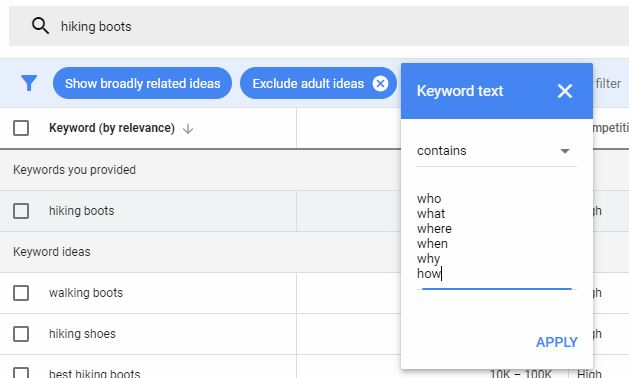
When we do this with our keyword “hiking boots,” we find multiple questions that we can answer with content. Here are a few:

- “What is a good brand of hiking boots” could be a comparison guide where you test and compare different hiking boots that your website sells.
- “How to size hiking boots” should be an in-depth guide about how to find the best fitting hiking boots.
- “How to shop for hiking boots” should tell readers exactly what to take into consideration when they’re looking to buy hiking boots.
When you’re going through this process, there will be plenty of keywords that won’t work well for blog content. Anything location-specific, like “where to buy [product],” isn’t going to be good because the search intent isn’t right. That searcher is looking to buy, not read content.
Note: SpyFu includes a list of "Questions" for every keyword search. We'll cover this more in the section about Keyword Planner alternatives.
Finding competitor keywords
Speaking of SpyFu, another similar function of the keyword tool is in getting ideas based on competitor keywords. While this is the bread and butter of tools like SpyFu (for good reason--see the next section below), there is a benefit to working with some of these keyword ideas inside the Keyword Planner. If that's the case and you want to do some general research inspired by competitors, here's how to start.
Restart your keyword search altogether. When you click on “Discover new keywords,” you’ll want to enter your competitor’s URL rather than a keyword.
After you click “Get started,” you’ll be left with a list of keywords that Google thinks your competitors are ranking for, or should be ranking for.
Next, you’ll want to exclude your competitor’s brand name from the keyword results because you're not going to rank for their brand name.
To do this, add a filter of “keyword text does not contain” and enter the brand name.
We’ll put this in action by using our fake outdoor ecommerce company. In this example, REI is our main competitor. Let’s see what they rank for. We started by entering their URL into the search box, and then we excluded “REI” from the keyword results.

Now we would go through the process of downloading and filtering the list to look for keywords that we can reasonably target.
This tactic becomes especially useful when you add the question operators as a filter, like we mentioned in the previous advanced tactic. That will return a list of questions that your competitors rank for.
This will not necessarily include keywords that they bid on through Google Ads.
Keyword Planner Alternatives
Google’s Keyword Planner is a great tool simply because it’s free but also robust. But as we mentioned at the start, it has its limitations. By nature of its platform, advertisers that compete against each other are all Google's clients. To share any competitive intel about them would be a conflict of interest on Google's part.
So why use other tools instead of the Google Keyword Planner? In short, they are independent of Google and can give you strategic information where Google's hands are tied.
Especially with SpyFu, the tool is designed to prioritize keywords that your competitors have tested and found reliable. It shows:
- Which keywords your competitors are using
- Which keywords your competitors have dropped
And similar to the creative uses of the Keyword Planner that we showed earlier, SpyFu also includes a list of common questions people ask and finding competitors' keywords.
SpyFu
We built SpyFu specifically for keyword research. Our keyword research tool gives you an overview of your keywords, tells you how competitive they are, suggests related keywords, provides organic history, and so much more.
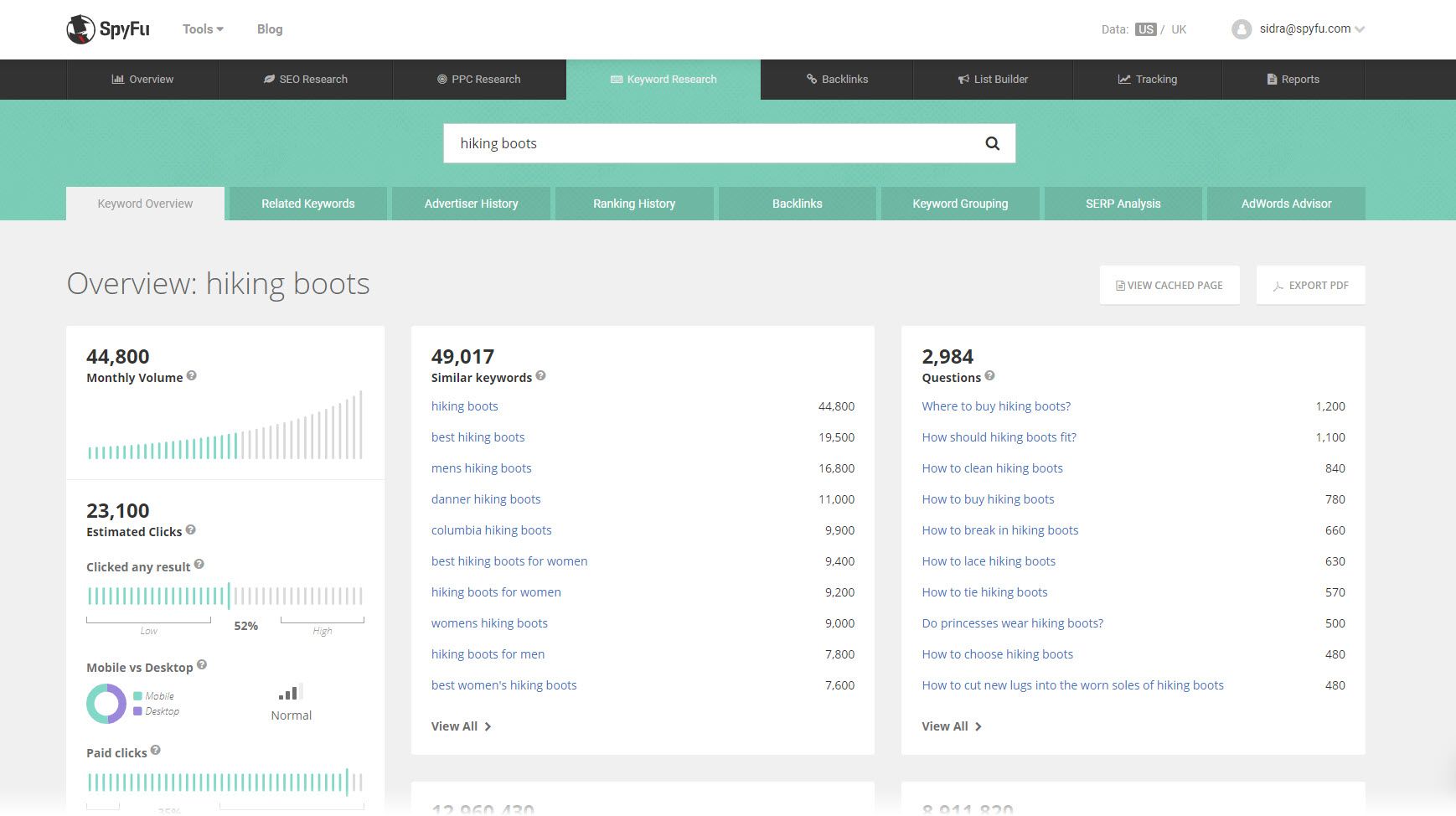
Where other keyword tools emphasize the same general metrics like search volume and cost per click, this keyword tool offers more ways to help you develop content for that keyword.
It lists similar keywords to target, questions surrounding that keyword, and terms that others also buy and rank for. These starting points run alongside traditional and new metrics that help you gauge whether a keyword fits inside your campaign.
What we like: The free version gives you a lot of features that most other freemium keyword tools don’t give you.
It might be biased to say, but SpyFu's keyword tool has more meaningful metrics and stronger data on keywords than what you will find in other tools.
You can get metrics about how often a keyword's search results actually get clicked. You can see advertisers on the SERP, and you can tell how much traffic is skewed mobile vs. desktop. Details like that, along with insights about the competition, help you decide how to prioritize some keywords in your list based on how much payoff you can expect after all of your work to rank for them.
The Keyword Planner is limited to Google's data which is, at times, flawed. SpyFu data pulls from Google as well as from third party sources. That gives you the opportunity to gut-check what you are seeing in the stats vs getting a monolithic view.
Answer the Public
Answer the Public makes it easy to find questions that people are searching for. This groups the questions by subtopics under one particular keyword. All you have to do is enter in your keyword, and you’ll get a list of commonly asked questions.
This tool works by giving you all of the questions that are suggested by Google’s and Bing’s autosuggest features. By grouping them with "can" questions, you know to focus on a product's capabilities instead of spreading out the information with "how to" answers.
What we like: It’s free for basic searches, and you can download the questions into a CSV.
Keep in mind: The default user interface is difficult to understand. It puts the questions into wheels that are hard to read. Luckily, you can change this with one click, but it still seems like an unnecessary step.
Keywords Everywhere
Keywords Everywhere is a browser add-on that gives you all sorts of data about the keywords you’re searching for. Right on the SERP, it will give you keyword volume, competition, related searches, and related keywords.
What we like: It’s so simple to use. There’s no difference between using this and a regular Google search.
Keep in mind: While it can still be useful for content creation, the tool's best use case is PPC advertising.
Keyword Tool.io
Keyword Tool helps you find keywords based on Google’s autocomplete. Start with your root keyword and it will tell you what else Google searchers are pairing with that keyword.
What we like: In addition to Google, Keyword Tool also gives you results from Bing, Amazon, Instagram, Twitter, and other search engines.
Keep in mind: The free version is very limited. You only get data from three keywords, even though you’ll get a full list of related keywords.
Prioritize Your Keywords and Start Creating Content
We've covered a lot of ground with a few options to fit your preferences. Now is the time to start creating content. The first step is to prioritize and choose the keywords to work with.
Look for relevant, long-tail keywords to help you write more specific content. That allows you to dig into gritty details that help your customers like step-by-step instructions and examples.
Remember that strong content answers the searcher's intent. It gets in front of the questions that the user might have so that your content ends up being a helpful resource. Fortunately, there are some tricks to figure out how to predict what the reader wants to know based on what they searched.
When you have covered your specific topic and answered important questions for your readers, your next step is to cover the more technical aspects of SEO. Using what you learned from your keyword research, optimize your meta tags (meta description and SEO title, most importantly) and highlight key relevant phrases in your H2 and H3 headers throughout your page.
Epic content requires in-depth keyword research
If you truly want to create epic content that gets a lot of attention and ranks highly in organic search, you need to take a strategic approach to it. Keyword research with Google’s Keyword Planner, or with another keyword research tool, is the first step to creating a strategy for your epic content.
Keyword research takes a lot of time, but if you skip it, you’ll just be guessing at what type of content will rank well for your website. That’s going to lead to a lot of wasted time and energy.

