Google search operators are special commands that help you get more relevant search results. You type your search into the Google search bar (https://www.google.com), and these simple commands make your search a lot more powerful.
This article shares a full list of Google search operators to help you make your searches more productive and efficient. That includes:
- Basic search operators
- Advanced search operators
- Google content operators
- Retired operators
A Full List of Google Search Commands
These search commands help you navigate specific websites or narrow your search when you have a good sense of what you're hoping to find. It's the needle in the haystack metaphor.
Remember this tip with each search command: Don’t put spaces between the symbol or word and your search term.
| Basic Google Search Operators | Use it to | Example |
|---|---|---|
| “” (Quotes) | Search for an entire phrase | "bissell crosswave 1785" |
| AND operator | Search for results related to everything you listed | seo AND content |
| - operator | Exclude a specific word or phrase from your results | “SEO California -Los -Angeles -LA” |
| * operator | Include a wildcard in your search. Google fills in the blank. | Mackenzie Scott * Donation |
| () operator | Make a complex combination of search operators | allinurl: SEO (Los Angeles OR San Diego OR San Francisco) |
| OR / | operators | Search for results related to any term you listed | workout yoga or pilates |
| $ / € | Search for products by price | cordless drill 200$ |
| Advanced Google Search Operators | Use it to | Example |
|---|---|---|
| Site: | Find all indexed pages from a specific website | site:thepointsguy.com |
| Site: with topic | Find relevant pages from a specific website | site:thepointsguy.com american express |
| Source: | Get results from a named news source | apple source:nytimes.com |
| Intext: | Include your entry in the search results | intext:airpods |
| Allintext: | Include multiple words you listed, but not necessarily all together | allintext:airpods 3rd generation wireless charging |
| Intitle: | Include the word or phrase in the page's title | intitle:samsung |
| Allintitle: | Include multiple words in the page's title | allintitle:tahoe vacation rentals pet friendly |
| Inurl: | Include a specific word or phrase in the URL | inurl:airpods pro |
| Allinurl: | Include specific words in the URL | allinurl:jomalone fragrance |
| Filetype: | Establish the kind of file that your results return, like a PDF | seo filetype:pdf |
| Related: | Find other websites similar to the one that you listed | related:vrbo.com |
| AROUND(number) | Find a result that you can vaguely describe | t-rex AROUND(4) snarl |
You can combine almost all of these search operators to fine tune your results for more advanced search options.
Basic Google Search Operators
Google’s basic search operators help filter the results you get from your search.
You should be familiar with every single one of these, so consider this a review, not a lesson. (As such the descriptions will be brief and there are no screenshots to explain.)
“” (Quotes)
Putting your search term in quotes initiates an exact match search for that phrase. The exact words in that exact order have to be on the page or. Using it on single words excludes synonyms and related words.
Example: "bissell crosswave 1785"
This is valuable for products that are being replaced. The example I used is for a wet vac floor cleaner that Bissell has phased out. By using quotes, I avoid the more current pages from that newer model.
AND operator
Google will search for results related to both/all terms that you've typed in the search field. Typically Google's algorithm will correctly estimate whether it's a phrase search or multiple separate terms, making AND mostly redundant.
Example: seo AND content
- operator
The hyphen (like a minus sign) helps you exclude words from your search queries. For example, you can search for “SEO California” but exclude “LA” if you don’t want results from that city.
Example: “SEO California -Los -Angeles -LA”
* operator
The asterisk tells Google to “fill in the blank." It's a wildcard. Similar to the more advanced AROUND(X) but you don’t specify the max length of a phrase. Like AROUND(X) it can be useful for finding quotes and phrases.
Example: Mackenzie Scott * Donation
() operator
Brackets group together terms or search operators to help structure an advanced search.
Example: allinurl: SEO (Los Angeles OR San Diego OR San Francisco).
OR / | operators
The OR or | (pipe) operator actually combines searches. It tells Google that you are looking for either term, or that they can be interchanged. It helps to use brackets like in the example above, but it's not necessary.
Example: workout yoga or pilates
Another use for this is to cover different phrasing from regional terms like the lifespan of a lightning bug OR firefly.
$ / €
This operator helps you search for products by price.
Example: cordless drill 200$
Advanced Google Search Operators
These operators offer more specific functions. With their specialized capabilities, they range from frustration-killers to business opportunity finders.
Site:
This operator limits your search to a single site. (There are no spaces between the site: and the domain.) This should pull up most of the indexed pages from this site in the results.
Example: site:thepointsguy.com
However, Google warns that this shouldn't be used as an audit. It limits the results to a certain website, but it will not necessarily pull up all of the pages from that site that match the search. That means a little more to site owners who are looking for their own site's indexed pages. John Mueller, Search Advocate at Google, expands on it in this video. HT to Nikki Halliwell for that reminder.
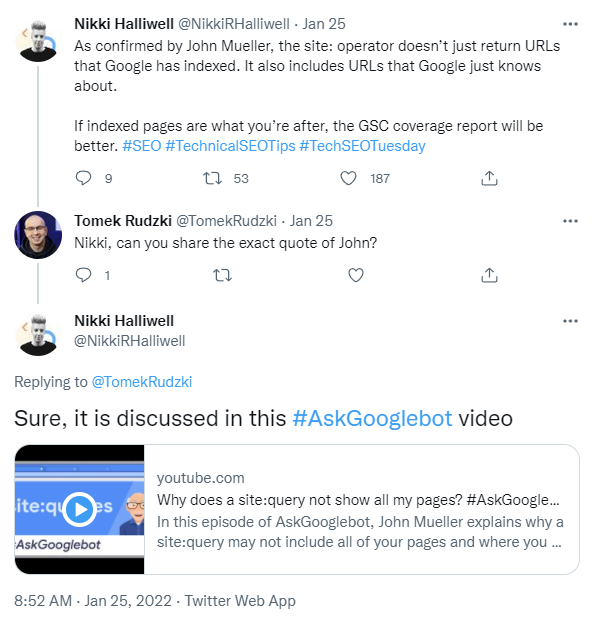
Site: with topic
If you want to find a site's content about a specific topic, follow the site command with a search term attached, like this.
Example: site:thepointsguy.com american express
This searches the website The Points Guy to return its many pieces about using an American Express card.
Use this search command to:
- Find multiple related pages from one specific website
- Find internal duplicate content and other SEO errors
- Find link opportunities on a specific site. (Industry sites that mention your direct competitors, but not your product, in a comparison post)
Source:
The sister operator of site. Allows you to choose a specific source in Google News. (Useful if you have to cite specific news sources when you write news pieces.)
Example: apple source:nytimes.com
Use this search command to:
- Source news pieces to reliable sites.
- Find quotes and tidbits to spice up your content.
Intext:
Intext tells Google that you want results where the text appears in the body of the page. (If the text appears in the title, but not the body text, it won’t be returned as a result. Since it virtually functions the same as a normal Google result, there aren’t many advanced uses. We kept it in the list to contrast it against this next operator "Allintext."
Example: intext:airpods
Allintext:
Basically the same as intext, but every word in the query has to be in the body text of a page. Otherwise, Google does not include it in results. Essentially functions as using “ ” quotes on individual words.
Example: allintext:airpods 3rd generation wireless charging
Use this search command to:
- Find quotes.
- Force accurate results for long-tail keywords.
- Find results that cover a few points you listed, even if they are not written together
Intitle:
Intitle tells Google that you only want results where pages include the search term in their meta title tag. This operator helps you understand how many pages target a particular search phrase.
Example: intitle:samsung
Use this search command to:
- Check levels of competitiveness of keywords.
- Find backlink opportunities.
Allintitle:
This is nearly the same as intitle, but it specifies that every word in your long tail search phrase is found in the title meta tag of all results. This is a quick and easy way to spot your direct competition for a specific offering.

Example: allintitle:tahoe vacation rentals pet friendly
Use this search command to:
- Find direct competitors.
- Gauge levels of content dedicated to a long-tail keyword
Inurl:
Like with Intitle and Intext, Google will only return results where the search words are included in the URL. This will often drastically reduce search volume and can be handy for finding potential direct competitors.
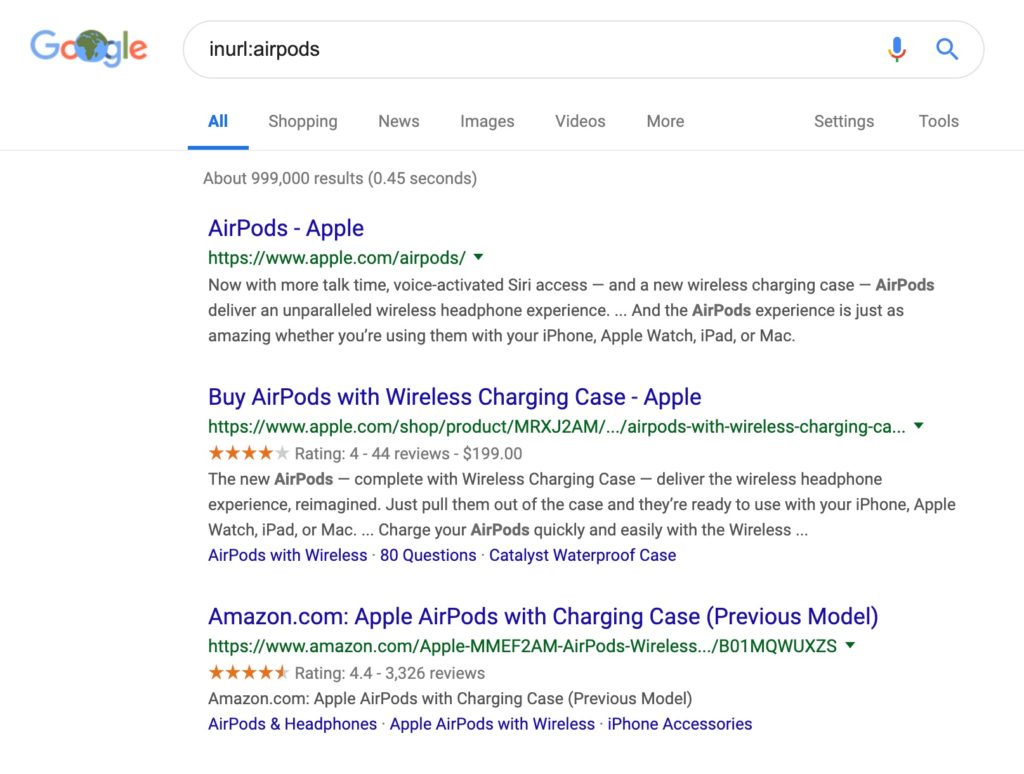
Example: inurl:airpods pro
Use this search operator to:
- Find direct competitors.
- Filter out bad results.
- Find backlink opportunities.
Allinurl:
This is a long tail version of "inurl" shown above. With the "allinurl" search operator, all words included in the search query must be in the URL.
For example, inurl:jomalone fragrance may pull up results with URLs like jomalone.com/scent-finder. No direct mention of "fragrance," but "jo malone" is there. Use allinurl:jomalone fragrance to get more curated results like https://www.jomalone.com/rose-fragrance-collection.
Keep in mind that for long search phrases, this often returns only a handful or no results at all.

Example: allinurl:jomalone fragrance
Use this search operator to:
- Find a specific article that you saw once before
- Locate content dedicated to a long tail term
Filetype:
Filetype: tells Google to return only results of, you guessed it, a specific type of file. It is useful when looking for research, which is often in PDF or other document file formats, rather than HTML.

Example: seo filetype:pdf
Use this search operator to:
- Quickly find original research, statistics and case studies on a certain topic.
Related:
Related: is an operator that helps you find sites related to a specified URL. Using it is an illuminating look into how Google categorizes your website and your competitors.
For example, if we take a look at the results for airbnb.com, it returns the usual SEO suspects, but also some peripheral competitors for attention.

Obviously, Airbnb's two biggest competitors VRBO and Homeaway made the cut, but there’s something else. A more generalist booking website is listed as well. So from that, we learn that Google understands the categorical hierarchy of SEO inside of online travel.
Example: related:vrbo.com
Use this search operator to:
- Find competitors.
- Understand how Google is categorizing your site.
AROUND(number)
If you're searching for something you have a fuzzy sense of, this operator comes to the rescue. Think of quotes you've tried to recall, song lyrics, or even a news headline. Your best description about scientists theorizing that the T. Rex had lips jogs your memory to "t-rex something something snarl."
Example: t-rex AROUND(4) snarl
The number that you choose is the max word count between your two terms. Think of it as the number of "somethings" you've repeated.
Google will bold the phrases it thinks you are looking for, not just the search words.
Use this search operator to:
- Find quotes you only vaguely remember.
- Find official statements/case studies/research that back up a point you want to make.
Google Advanced Image Search
Using memorable, compelling images alongside your content can set the tone for your articles. They are another layer of messaging and might even earn you more clicks in your social channels.
We've collected tips for finding specific images in Google's image search.
Google Card & Content Search Operators
Google and SEO sites classify these as search operators. They interact with Google’s own content/function to bring up a less traditional SERP.
Brings up a word's definition on the page along with options to see usage, etymology, or pronunciation.
When followed by a site's URL, the cache operator pulls up the most recent cached page that Google collected for that website. It's helpful if the site is down or unreachable at the time.
Warning--I had many 404 errors when I tested the cache operator, and Google says that it is only available in web search.
Add a city or metro area after the weather search operator, and it gives you a forecast with related pages or tweets from the National Weather Service. This is very similar to just searching weather Flagstaff, but I noticed that the results are broader in a non-operator search.
Add a company name or its ticker symbol after this stock search operator, and it brings up a snapshot of the stock's performance. You also get a link to Google Finance for more detailed views on a single page. Related search operators:
- NASDAQ:
- NYSE:
Use this operator with a city or region to get an interactive map in a quick search.
Often, popular movies have been marketed enough that searching just their name on Google will pull up showtimes and reviews. Using the movie operator helps you to get the same kind of results page for a film title that could be confused with a different format. 2023's "Dungeons and Dragons" is a great example.
Additionally, we have some powerful time-savers to share. We'll cover these deep research shortcuts that you might not have known you could do with advanced searches in Google.
1. Find How Much Competition is on Long-Tail Keywords
2. Find Statistics and Research To Enhance Your Content
3. Find Indexation Errors and Other SEO Issues
4. Find Internal Link Suggestions
5. Find Non-Secure Pages on Your Website
6. Find Backlink and Content Opportunities
7. Find Guest Post Opportunities
8. Find Places to Pitch your Infographic
9. Find Sites That Accept Sponsored Posts
10. Find Mentions of Your Site on Reddit and Quora
11. Find Sites That Mention My Competitors But Not Me
And More Options Like:
Find news results from certain sources to spice up your content
Find pages that contain certain words or phrases
Find quotes and force accurate results for long-tail keywords
Find direct competitors
Find out how Google categorizes your site
Find sites that have a specific keyword in their URL
Find an article with a headline you only partially remember
Find more relevant images than what comes up on your basic search
How to Accomplish More with Google Search Operators
Let's take a look at some advanced tactics, why you'd use them, and examples of advanced search that can get you better results. We included some of those special angles listed just below the video.
You can also reference this video for more common practical uses of search operators and how you'd put them into action.
Any links mentioned during the video won't be in the description, but will instead be at the end of this article.
1. Find How Much Competition is on Long-Tail Keywords
For over 10 years we’ve known that the long tail is actually the bigger piece of the pie. More than 50% of searches are 3 words or longer.
That speaks to the importance of long tail keywords in SEO. Finding and capitalizing on the long tail is key to your organic success, and it plays a strong role in PPC keyword choices too.
When you think of long tail keywords, check the field for anyone who's there already. Google makes it simple for you to gauge competitiveness for specific terms with the operator “allintitle”.
For example, let’s say you had a new content idea and you wanted to target the phrase “SEO small business San Diego”. You could quickly do an allintitle search.

The results tell you that there are already 100 websites that have a dedicated page to this search term.
A Google search like this can be a useful indicator to quickly qualify keywords before you write them down into your content plan.
If you are looking for more complete insights into competitive metrics, though, try keyword tools like SpyFu where special commands are built in as features. For example, typing a domain into the Keyword Research search bar acts as a search operator to uncover the keywords that the domain ranks for and the keywords they buy. It's a simple but effective step that helps you find results just like a special Google search command.
We recently covered competitive analysis on the blog, and how you can use the tools we provide to know everything about your competition. If you need help finding keyword ideas, we can also help with that.
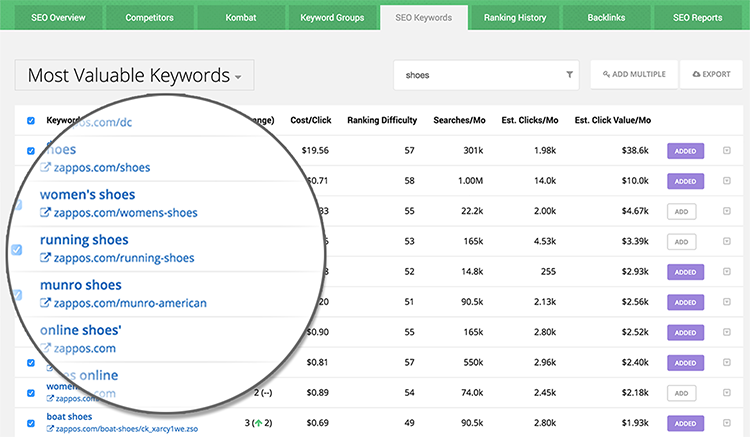
Long tail keywords are an integral part of SEO strategy, and while doing an operator qualified search is good for quick insights, it doesn’t go as in-depth as our tools.
2. Find Statistics and Research To Enhance Your Content
More than 80 million pieces of content were published in March 2023 on WordPress.com blogs. That’s more than 2.5 million a day, and it’s not even the entire internet.

It's overwhelming the end users. Trust in online reviews decreased significantly from 2015-2018. It declined from 31% who unequivocally believed in all reviews in 2015, down to 19% in 2018.
This decline was likely caused by the incredible increase in Amazon Associates and other affiliate websites.
These sites often have fake or dubious reviews, and this has impacted the reputation of the web as a whole. Bounce rates for many sites are increasing as it gets harder to gain user trust and attention.
But you need to get it if you want to conquer the top of Google SERPs. Results in the top 3 tend to have a lower than 45% bounce rate.
There’s too much content out there, and people are suffering from information overload. And people have less trust in internet content as there is more of it and they recognize less. Why should they read yours?
How do you pique interest and gain trust in one move? How can you reduce bounce rates with the content itself?
Pull in statistics from a reliable source. Borrow trust.
When you read this section of the post, the first thing you saw was a statistic sourced to the blog giant WordPress. If anyone has reliable data on the internet and content, it’s them.
So I borrowed their trustworthiness to level up my content.
Google makes it easy to do the same for any topic.
Specify the trustworthy site you want to source research to when you search for statistics.
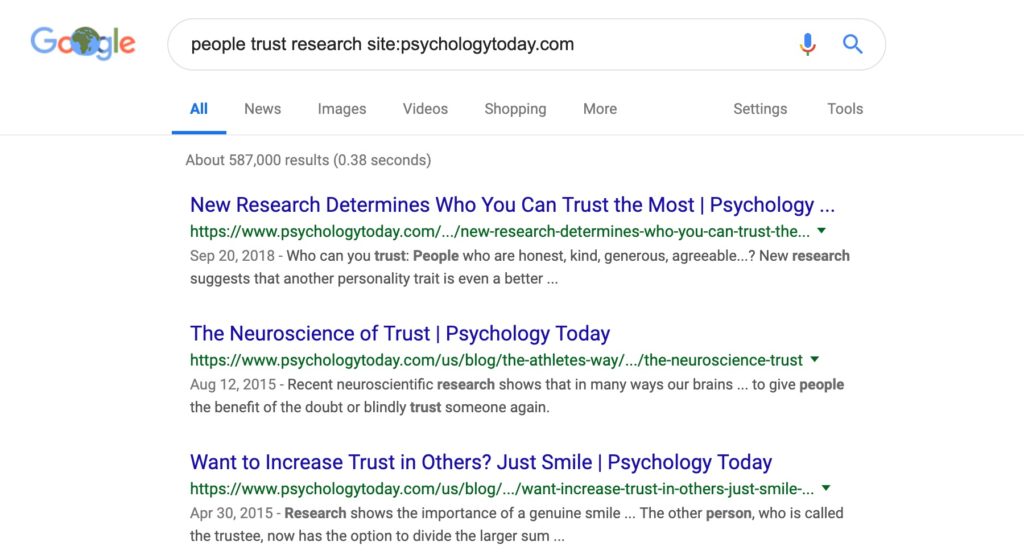
You can even search through multiple sources at once using brackets and |.

Using this Google search command lets you find the combination of research and source that you want.
Statistics alone are not enough. A reliable, interesting statistic, however, can help take your content to the next level.
3. Find Indexation Errors and Other SEO Issues
In a recent SEO study, 175 million websites were checked, and they found 300 million SEO errors. Almost 10% of the sites had issues with duplicated content or canonical tags.
Translation: Most websites have SEO errors, even with increased spending on SEO and content marketing.
Even Apple had HTTP pages despite HTTPS being an official ranking factor, and it included indexed pages for discontinued services. (They have since removed those pages.)
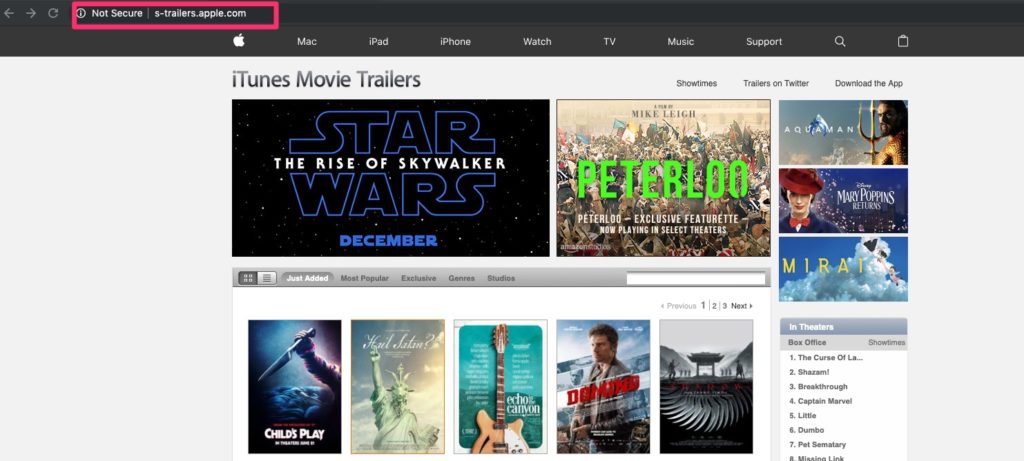
If they can make those mistakes, anyone can.
One easy step you can take to find and fix insecure pages is to use the search command “site:yoursite.com -inurl:https.”
That is exactly how I quickly found that HTTP page on apple.com.
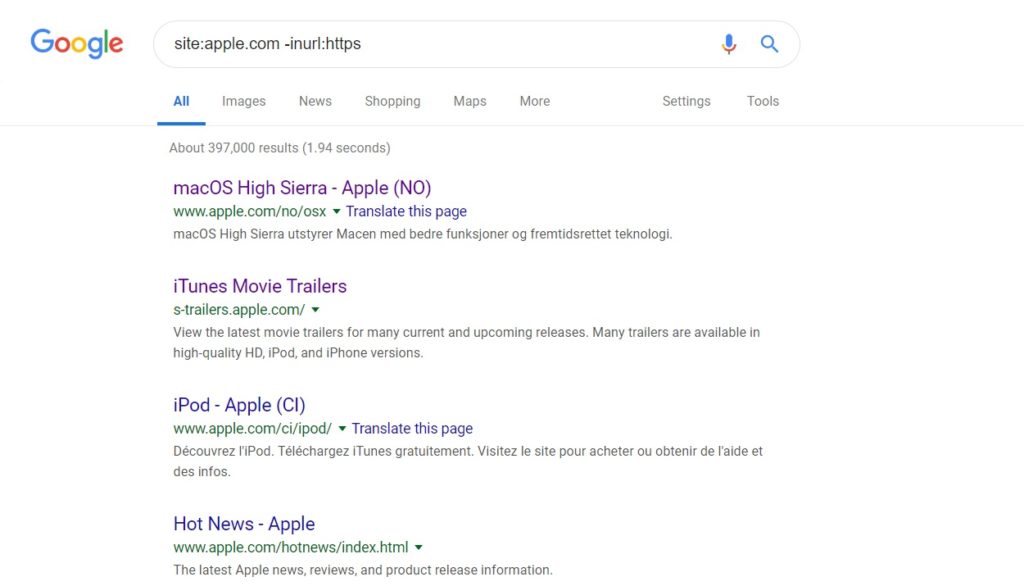
These examples use the domain, but you can also apply this to longer URLs to focus on your blog content.
This is particularly useful if you are managing a WordPress blog, using the operators "site:yourblog.com/category" and "site:yoursite.com/blog inurl:tag" to uncover indexation errors on category and tag pages as you browse through related results.
Another common issue is duplicate content (double indexing), but you can also find those pages with the same topic site: search command.
Common offenders:
- Product descriptions.
- Case studies used on multiple pages.
- Long CTAs with short unique content on various pages.
A quick search for duplicate product entries for sennheiser.com shows that they are in the clear.
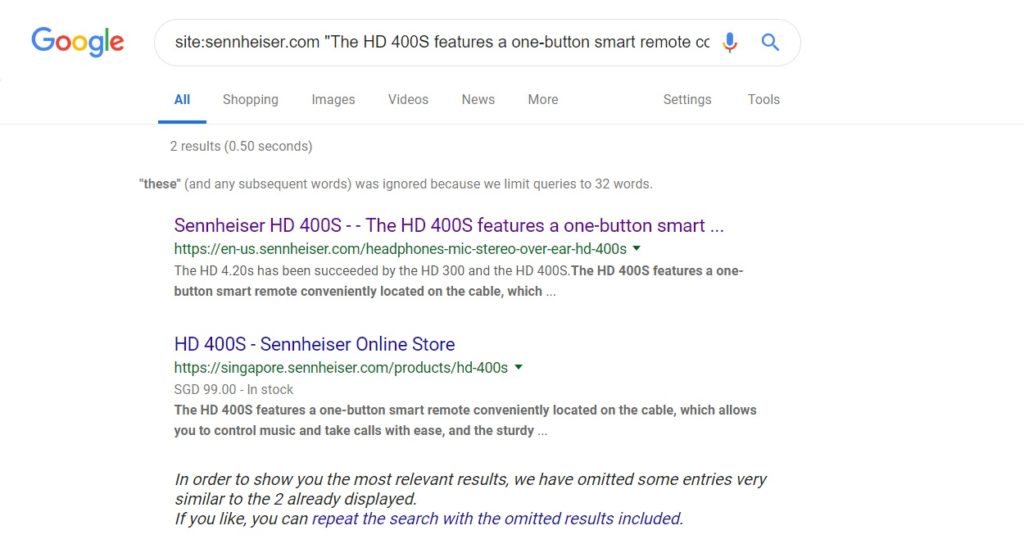
If you work with clients that have big content budgets, or large ecommerce sites, it’s important to do these kinds of checks regularly.
You can even teach non-SEO members of the team to use Google Search operators to do these kinds of tests.
That way you can effectively share the responsibility and improve the organizations SEO as a whole.
4. Find Internal Link Suggestions
Whether you follow a hub-and-spoke model or you have related pages on your site, internal links benefit your site's SEO performance. As you grow your pages it can be hard to keep track of what you cover. One way to help is to use a Google search operator to pull up your own topical content.
In this case I would pull from our blog specifically instead of the wider SpyFu page. If I mentioned "meta tags" in a section of an article I was writing, I could drop this command into Google to pull up my related content.
Example: meta tags site:spyfu.com/blog
5. Find Non-Secure Pages on Your Website
Use the "site" and "inurl" operators in combination to zero in on non-secure (HTTP) pages on your website.
First, enter site:yourwebsite.com to limit the search to your domain. Then, use the inurl:http operator to search for pages that include "http" in the URL instead of "https." This will bring up a list of non-secure pages on your website that need to be updated to use HTTPS protocol for secure communication.
The next set of things you can accomplish with search operators all require some bit of outreach. They help you find ways to pitch infographics, ask for backlinks, and pitch guest posts. As you reach out to site owners, make sure you are putting your best foot forward when you contact them. Read up on our guide to writing better emails for outreach.
6. Find Backlink and Content Opportunities
High-quality backlinks are still one of the most reliable ranking factors out there.
In a 2018 study, more Backlinks still had the strongest correlation with higher rankings compared to any other factor. On average, the 1st result had over 700% the number of backlinks of result 10. And over 300% the amount of referring domains.
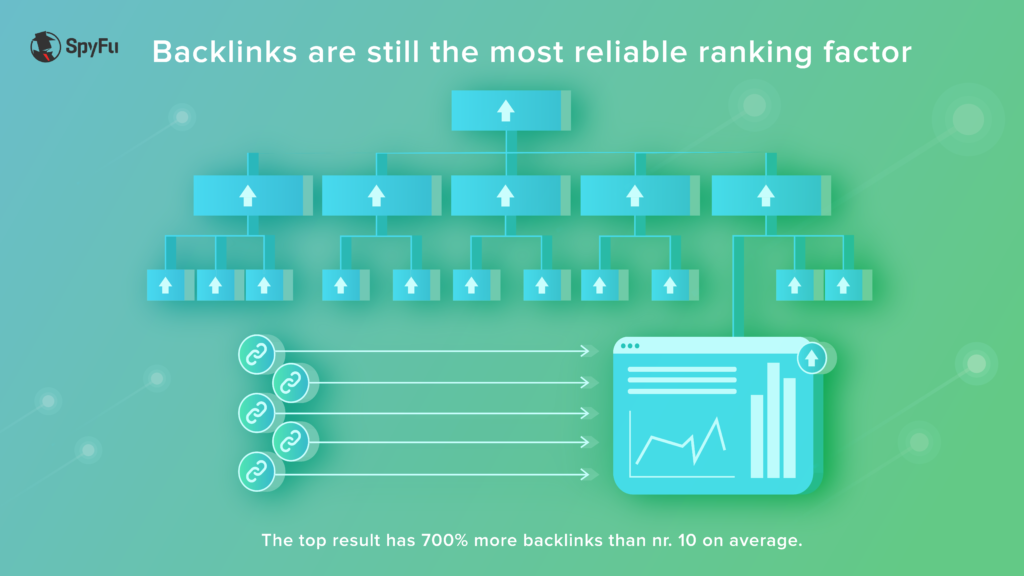
Translation: a diverse backlink portfolio is still incredibly important.
Buying them isn’t an option (Google more than frowns upon this), and people don’t just hand them out for free either.
You have to do your research. Maybe you even use some basic search operators to help you already, but some advanced combinations can speed up your search dramatically.
If you combine intitle: with inurl: you can often eliminate 100% of the fluff from search results, and find resource/link pages that you need.
(Note: Allin operators tend not to play nicely together, so stick to one.)

Screenshot of example search on Google.
You can also quickly find authority sites who have done reviews or comparison posts that don’t include your service or product.
This can be done using a combination of OR and removing your own brand names with the hyphen -.
For example: “laptop vs (macbook OR hp OR Huawei) -dell”.
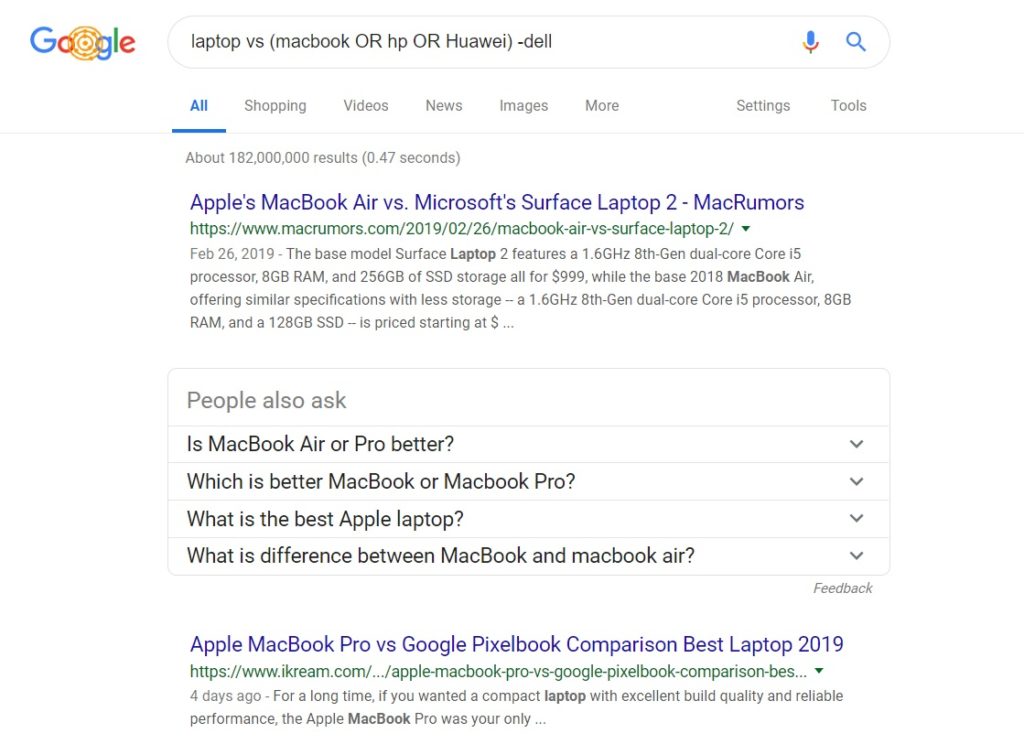
Example search on Google.
This phrase would help an SEO or content manager at dell quickly identify opportunities in the tech blogosphere.
Of course, site: also comes in handy here, as you can check whether or not industry websites have covered your products yet.
All in all, Google is an excellent tool for this, but it can be very time consuming to do the checking and ideation manually.
By the way, SpyFu helps you identify backlink opportunities with much less sweat required.
7. Find Guest Post Opportunities
A good place to start is by researching websites that are related to your industry or niche, as they are likely to be interested in publishing content that speaks to their audience. You can also look for blogs or online publications that cover topics related to your area of expertise, as these sites may be interested in featuring guest posts from industry experts.
You can start by using quoted search queries like "write for us" or "guest post submission" alongside your industry keywords to find relevant websites.
Example: skin care "write for us"
8. Find Places to Pitch your Infographic
Similar to guest posts above, you're going to look for topical sites. What's different is that you might have luck with websites that usually don't take guest contributions.
Infographics are such helpful additions to content that site owners are more likely to add them to existing articles. So now you can focus on finding topics that work well with your infographic, and you don't have to worry about a guest contribution page.
The objective is to find an article so well suited that your infographic is a natural fit. Start by looking for complementary topics in the title or the URL of the article.
If you have an infographic on screen time, it fits in articles about screen time but also about sleep issues and concentration.
Example: intitle:"screen time" or inurl:"screen time" and also intitle:"better sleep"
9. Find Sites That Accept Sponsored Posts
Try the "intitle:" operator to search for pages that have the keyword "sponsored" or "advertorial" in the title, indicating that they may be open to sponsored content.
To make this work, you should include a topical keyword. That works on two fronts. It keeps your results from being flooded with article about advertorials or sponsorships. Second, your contributions will fit best where your specialties align. Target a topic to find the potential partner.
Example: invisalign intitle:sponsored
You can also use the "site:" operator to search within specific websites or blogs that frequently publish sponsored content.
Finally, using the "inurl:" operator can help you find pages that include words like "sponsored" or "sponsored-post" in the URL, which may indicate that the site offers sponsored content options. By experimenting with different combinations of these search operators, you can potentially uncover a variety of sponsored post opportunities to explore.
10. Find Mentions of Your Site on Reddit and Quora
Start by searching for relevant keywords or phrases on popular platforms such as Quora, Reddit, and Yahoo Answers. These platforms allow users to ask and answer questions on a variety of topics, so it's likely that there are already existing threads that relate to your content.
I searched our name alongside the site operator for reddit.com. It pulls us results just as I had hoped, but it gave more weight to the most popular threads. To find the most recent threads, I'm going to use operators with Google's built-in tools option, I can set the results to "past month."
Example: spyfu site:reddit.com (and select "past month" under Tools)

Another approach is to use social media platforms such as Twitter and Facebook to search for relevant hashtags and groups. Though these platforms generally have their own search feature, you can still use the site operator on Google for any public Twitter, Facebook, or Instagram results.
This not only helps you understand your audience's needs better but also helps generate valuable content ideas.
11. Find Sites That Mention My Competitors But Not Me
Similar to the backlink opportunity tip we mentioned above, this helps you find 3rd party sites that could (and should) link to you. Here, we are going for a PR angle to find topical pages that mention your competitor but not you.
This method can help you find link opportunities on a specific site, such as industry sites that mention your direct competitors, but not your product, in a comparison post.
We're using a combination of search commands that do the following:
- Establishes a relevant search term
- Mentions your competitor
- Does not mention you
- Is not your competitor's website
Example: online photo editor "fotor" -canva -site:fotor.com
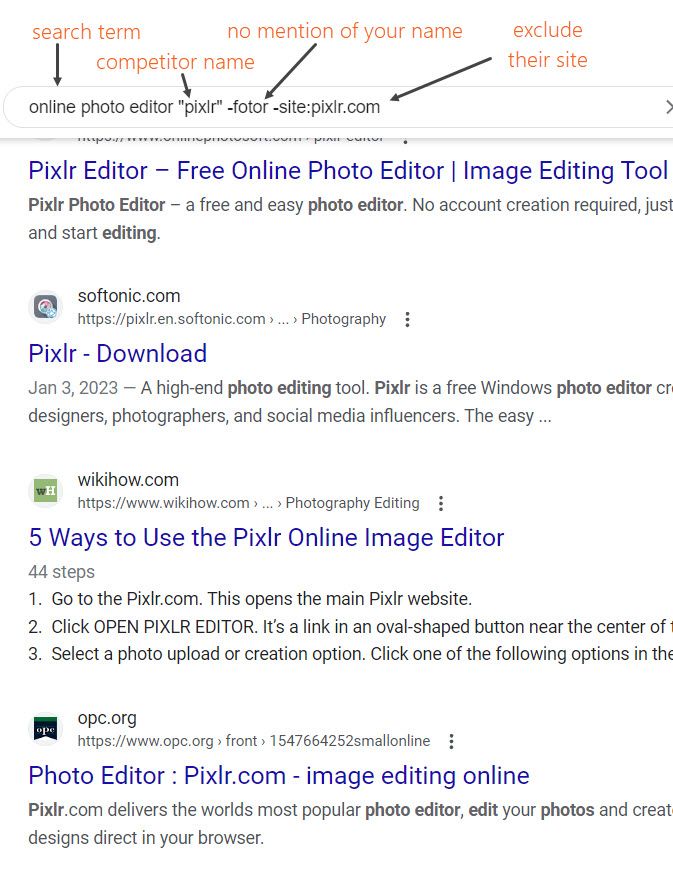
Inconsistent or Retired Google Search Operators
As we mentioned earlier, the Year..Year operator may not always produce consistent results, returning relevant pages for some years but not for others.
Another operator that can be hit or miss is inanchor:, which finds pages that are being linked to with specific anchor text. Results may not always be relevant, especially when the anchor text is too common or generic. Similarly, allinanchor: is another operator that can produce mixed results. It only returns pages containing all of the specified words in the inbound anchor text, which may not always be a true indication of relevance.
Some older search operators no longer work or are unreliable. A few have officially been discontinued or deprecated, and others were attached to Google properties that have since been shut down.
Link: operator
Old school SEOs will fondly remember this one. In the past, you could use the "link:" operator to find pages linking to a specified URL. Google officially discontinued this operator back in 2017.
Tip: One workaround for this lives inside the SpyFu backlinks feature. Type the domain into the search bar, and just like with the past Google search operator, you will see the pages that link to it.
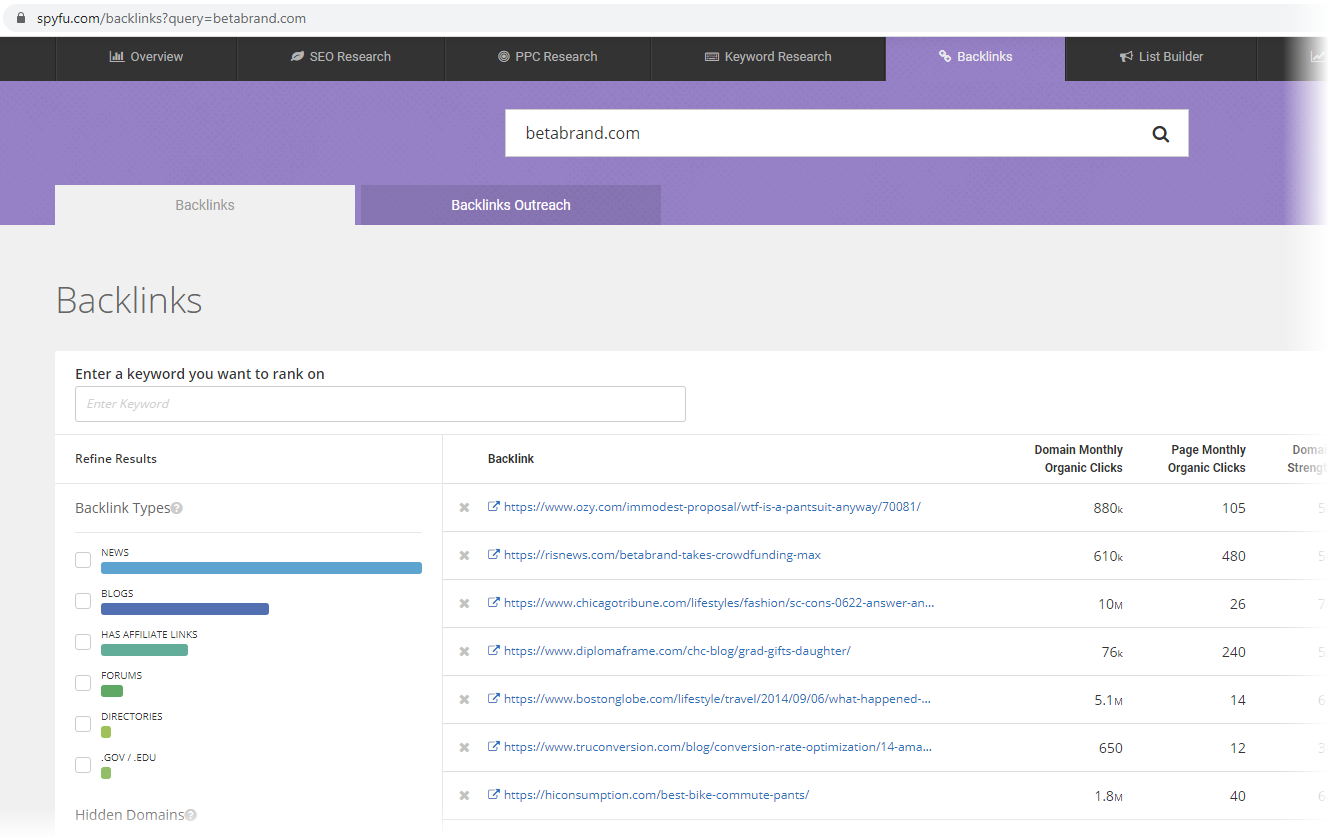
Other Deprecated Google Search Operators:
- +
- ~
- inpostauthor:
- allinpostauthor:
- inposttitle:
- info:
- daterange:
- phonebook:
- #
- blogurl:
- inanchor:
- allinanchor:
- loc:placename
- location:
Why Use Search Operators
When you search a specific topic, you can filter out 90% of less-focused content. Here is a basic search for "SEO best practices." Look at how the results tighten when you tell Google to only show results that have your search in the page's title.
With just one advanced operator you go from 7.8 billion results:
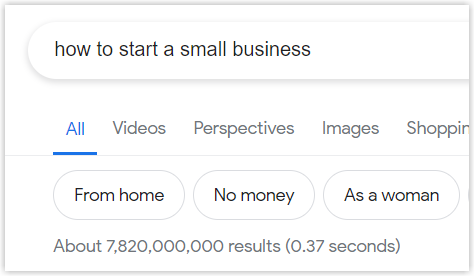
To a more manageable and relevant 21,900 results.

And this is just scratching the surface of the power of Google’s search operators. Google is still the undisputed king of Search Engines. (89.79% worldwide market share as of January 2025.)
Google is continually working on new things and discarding old projects. Don’t expect the list above to stay the same for very long. They typically retire their rarely-used search operators with little warning, so make be sure to check back on updated lists.
Learn More on This Topic:
You might also be interested in advanced keyword research. Get the same hyperfocus in a keyword search that you do with search operators.
Though you don't need to understand how search engines work to use Google's search operators, it makes for good background knowledge.
Go further with SEO Certifications. This guide offers free courses to help you expand your resume.
Links mentioned in the video:
- De-indexing Instructions:
- SpyFew Backlink Builder Video (Less than 3 minutes):
- Full Outreach Tool Tutorial (10 minutes):

