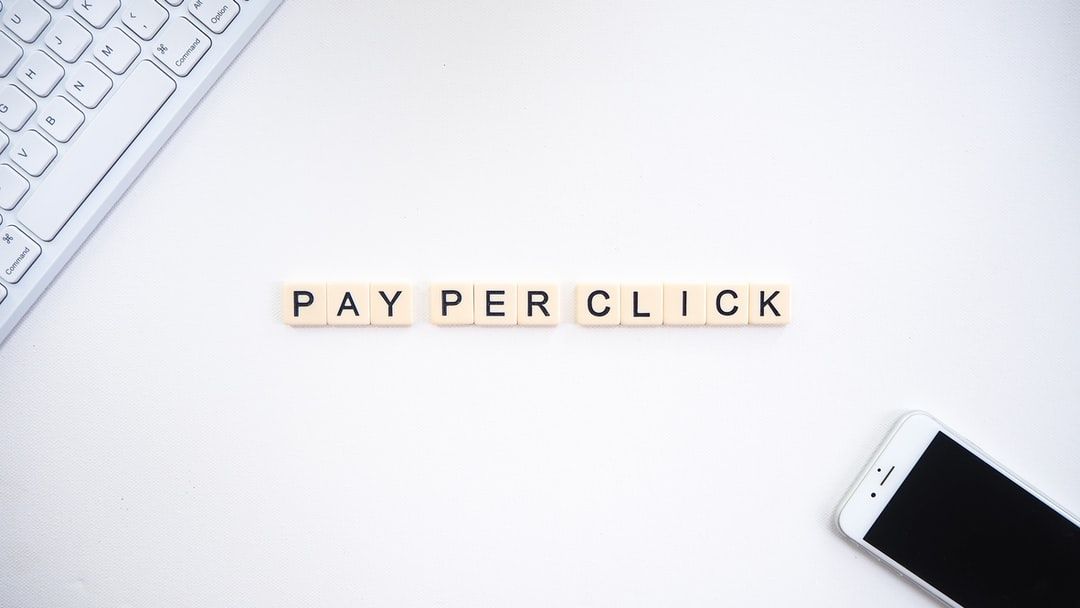Google Ads is a Pay-Per-Click (PPC) system that allows your brand to appear in search results when people look up information relevant to your products or services. We often associate these ads with search results, but you have many more ways to get your message out.
In this article, we’ll discuss how you can use ads on Google to get more visibility for your business. Here is a step-by-step guide on how to advertise on Google via search ads display and video ads:
1. Set Up Your Account
The first step is to set up an account with Google AdWords. The whole process is as easy as setting up your own email account. You don’t need the help of an expert. All you need to do is go to Google Ads and fill in the required information.
You will need to enter your billing address, time zone, and currency. That’s all it takes to create your account on Google Ads. It’s free and takes only a few minutes. Before you proceed to choose your campaign goals, switch to “Expert” mode.
2. Identify Your Campaign Goals
Whenever you start a new online campaign on any platform, you need to know precisely what you want to achieve. When you have a clear goal in mind, the process of ad creation smoother.
Google Ads gives users several options for online ads: Search Ads, Display Ads, Shopping Ads, Video Ads, and App Ads. You can use each type of ad to achieve different goals.
Here is a quick guide on how to choose the right ad type based on your goals
To break it down even further, the following are the goals you can choose for your Google Ads:
Search Ads and Shopping Ads
- Drive sales and conversions through your app, phone, or in-store
- Engage with customers who are close to buying a product or the ones who have contacted you
- Encourage customers to give you their contact information
- Drive visitors to your website
Display Ads and Video Ads
In addition to the goals mentioned for Search Ads, Display Ads can also help you to do the following:
- Educate your target audience about your products
- Motivate potential customers to explore your products
- Boost brand awareness
- Boost your reach when you are launching a new product or entering a new market.
Apps Ads
- Encourage potential customers to install your app
3. Choose Your Campaign Type
Once you are clear about your campaign goal, you can choose the campaign type for your Google Ad. The campaign type that you choose will determine where your ads are displayed.
In the screenshot below, you can see the options that Google Ads gives you:
Image via Google Ads
When you hover your cursor over each given type, you’ll be able to see what each one can help you with. If you want to automate your ads, you can also select the Smart campaign option. With this option, you can automate your ads on Google Maps, Google, and on the web.
For each campaign type on Google Ads, you will get different sub-options.
If, for example, you pick “Search,” you will then activate the option to pick a method via which you want to achieve your goals. You can choose from the given options, which include phone calls, website visits, store visits, and app downloads.
Follow the given steps for your campaign type to finish setting up your campaign.
4. Select Your Target Location
The next step for advertising on Google is to choose the location you want to target for your ads. By choosing a specific location, you can target your ads in a better way and get high quality leads. By default, Google AdWords will show your ads to people based on where they are likely to be. It can also show ads based on places that they might be interested in.
To narrow down your search, you can choose a country, state, or city. Under its advanced targeting option, you can even add a radius of miles or kilometers around a location. This option can be really helpful to those who run brick-and-mortar stores.
You can also exclude a specific location where you don’t want your Google Ads to appear. A huge benefit of using the location function is that you can see an estimated population reach for your ads. You can customize it further by excluding or adding other parameters for serious targeting.
5. Choose Your Target Language and Audience
It’s difficult to send your message across to an audience who doesn’t speak the same language as you do. When you’re advertising with Google Ads, you can use language targeting to solve this issue.
This option allows you to select the language of those users who you want to reach. So, your ads will appear only to those users who have the same language preferences, or who are on websites that use the selected languages.
If you want to show your ads to those who understand Spanish, you should choose it as your campaign language. In addition to this, it’s also a good idea to write your ad using Spanish keywords and ad text.
After selecting your language, you need to choose the target audience for your campaign. Google AdWords gives you various options for audience targeting.
You can narrow down your search based on education, marital status, parental status, interests, and other factors. You can also select them based on what they are researching or how they have interacted with your business.
Alternatively, you can also select the “Observation” option. Using this setting doesn’t affect the overall reach of your ad campaign. So, it won’t change who can see your ad or where it appears. Instead, it will allow you to monitor the performance of your ads for your chosen audiences, topics, or placements.
This feature allows you to see how particular criteria perform without restricting your reach. It’s a useful feature for those who are still trying to gauge what works for them. Based on your observations, you can make changes to your bids.
6. Decide on Your Budget
If you’re just starting out, it may be confusing to figure out how much money you should spend on Google Ads. Here is the good news: Google doesn’t have a minimum or maximum limit for ad spends.
So, what’s the right bidding amount for your company? There is no straightforward answer. Your bid amount will vary based on your campaign type, the success of your chosen keywords, and the cost of those keywords.
According to a study, the average CPC in Google AdWords across different industries on the search network is approximately $2.69. It is $0.63 on the display network.
Image via WordStream
For beginners, it’s recommended to use cost-per-click (CPC) bidding. This option will allow you to set the highest amount that you’re ready to pay for each click on your featured ad. It all boils down to how worthy ad clicks are for you.
When you set a maximum CPC bid, it’s applied to all the keywords you’ve chosen for your campaign. If some keywords are more valuable for you, you can change their bidding amount as well. To make keyword bids, you need to click on the bid amount given in the “Max CPC” column.
7. Select Your Ad Extensions
Once you’ve set your budget, you should move on to pick your ad extensions.
Ad extensions are bits of information that appear on Google search results along with your ad. They are aimed at improving the effectiveness of the ad copy. These extensions make more information available for your users. This, in turn, can improve your chances of getting a higher click-through rate.
There are three types of ad extensions:
- Call extensions: Add phone number
- Callout extensions: Add your USP to make the ad more alluring (free shipping, 24-hr service, etc.)
- Sitelink extensions: Add other relevant links from your website (About Us, Contact Us, and similar)
In the screenshot below, you can see that the ad includes the phone number, links to other helpful pages, and other relevant information. These are all ad extensions.
Image via Google
There are many additional benefits of using extensions. For example, it enables you to measure clicks on specific links. Alternatively, you could run short-term online campaigns for pages that users are likely to miss otherwise. For Google Ads, it’s a good idea to use extensions to boost your brand awareness and get more leads.
8. Pick Your Keywords
The next step in setting up your Google ad is to create ad groups by picking your target keywords.
When you’re creating the ad group, you’ll be able to see the estimated daily clicks, cost-per-click (CPC), and the overall cost. This can help you determine which keywords to target.
Keywords form the basis of your ad targeting. If you don’t target the right keywords, your ad won’t reach those who are looking for products or services related to your brand. This can lead to poor results from your Google Ads campaign.
You will, of course, need to do some research beforehand to find the best keywords for your campaign. Try not to add too many keywords together. Instead, try to focus on the keywords that are most likely to bring in traffic or new leads.
To look for keywords relevant to your brand, you can use tools such as the Google Keyword Planner. All you need to do is enter the base keywords and search.
The tool will give you a list of relevant keywords from which you can pick the ones that your audience is most likely to use. You can also find the minimum and maximum bids for each keyword.
Try to focus on long-tail keywords. These contain three or more words, and they are likely to perform better because the results yield exactly what the user is looking for.
If, for example, you were to search for “tickets,” the search term is too broad. On the other hand, a search query for, “cheap flights from Barcelona to New York,” is very specific. It tells the search engines that you are looking for budget airlines.
Based on your niche, budget, and campaign type, you can pick the right keywords for your campaign.
9. Prepare Your Landing Page(s)
If your goal is to drive traffic or generate leads, then you should prepare a solid landing page in advance.
You can create the most amazing PPC campaign, but if your landing page is not well-designed, it can put your potential customers off.
To keep your audience engaged, you could design ad-specific landing pages. If your PPC campaign is advertising a particular product, build a simple but attractive landing page to showcase it.
If your ad redirects your leads to your homepage, then they may not be able to figure out where to find what they were looking for. Customized landing pages allow you to shorten the sales funnel and achieve faster results.
Also, a landing page will allow you to customize your call-to-action (CTA). If your targeted PPC campaign is looking to target people online who want to buy a new car, you can customize your CTA that says, “Get This Car.” When it comes to your landing pages and CTA, you’ll need to conduct A/B tests to figure out what works for you.
10. Prepare Your Ad Copy
Once you’ve got all of the above steps right, you can start preparing your ad copy. You need to enter all of the details that will appear in the ad. You also need to add the “Final URL,” which is the URL of the page to which the clicks will be diverted.
It’s possible to add up to three headlines for your ad. Each of these headlines will be separated by a “|.” On mobile devices, the second headline may wrap to the second line. The third headline, on the other hand, may not be displayed sometimes.
So, it’s a good idea to use the best out of the three headlines as the first one.
You can also show parts of the URL by adding the display paths. Finally, you can add up to two descriptions for your ads. Keep in mind that the second description may not always show up.
Image via Google AdWords
11. Review Your Ad
Before launching any ad on Google, it’s important to review it. When reviewing your ad, pay attention to your keywords, proofread it for any typos, and make sure everything looks as intended. It is a good idea to have someone else go over the ad copy as well, so that there is less scope for errors.
Before you go live, also cross-check the amount you set for daily spending to make sure that nothing looks amiss.
Lastly, enter your payment information when your ad is ready to go live. Once you confirm your payment information, your ad will be visible to your target audience.
12. Understand and Improve Your Quality Score
After you’ve launched your advertising campaign on Google, you should start monitoring it. Check your Quality Score and take steps to ensure that it increases. A higher score indicates greater relevance of keywords and PPC ads.
Google also uses the Quality Score to determine your cost-per-click (CPC). Additionally, it is multiplied by your maximum bid to determine your ad’s rank in the auction.
Once your Google advertising campaign goes live, keep track of how each keyword is performing. Identify keywords with low scores and see if you can increase their relevance. If you can’t find a way to optimize them, it might be best to delete them and try new keywords.
Google assigns you a score of 6 as soon as you add a new keyword. Once the campaign starts running, the score gets adjusted based on the performance.
Allen Finn, in an article on Wordstream, suggested that:
- A score between 8-10 is great
- A score of high-intent commercial keywords of 7-9 is also good
- A score of 3+ when it comes to competitive keywords is good
- The general rule is best to raise the score for high-intent keywords
Conclusion
A well-executed PPC advertising campaign on Google can result in serious revenue for your company. The best part is you don’t necessarily need to be an expert to get started.
All you need to do is open your Google account, identify your campaign goals and type. Go through the setup process to specify who your target audience is using location, language, and other parameters.
Then, decide on a budget, pick your ad extensions, and choose the right keywords. If you are running a campaign for lead or traffic generation, it would be advisable to prepare your landing page(s) ahead of time.
Main image courtesy of Launchpresso