The best PPC keyword strategies are built on strong keyword choices and ongoing improvement. You don't just set your list once and press "go." Start with popular terms in your industry, measure what you run and then test potential keywords.
That relies on a stream of relevant keyword ideas you can trust. Fortunately, you have tools available to you that weave competitive intelligence and action together.
This video and the article ahead will highlight the features that help you find competitive, ready-to-act-on keywords for your Google Ads campaigns.
Improved Features and Actionability
The newest update from SpyFu puts the focus on action. Our goal is to make your keyword choices clear so your ads cover the most important searches. These new features and layout make it easier to weigh competitive ads and discover relevant new keyword ideas.
- Duplicate avoidance
- Custom Filters
- Updated Features
- Automatic Ad Groups
- Action-Ready Layout
Here's a look at what's inside to help you with your PPC research.
Advanced Filters
It's easier to take action on keywords that clearly meet your needs. These should get enough searches, match your budget, and mostly--match what your audience is searching.
Your competitors are trying to do the same, and fortunately they are leaving breadcrumbs for you to follow. You can find keywords your competitors are buying that you haven't already tried.
The advanced filters in this tool help you cover all of those bases.
In this section we review the ways you can use the filters to your advantage. If you are familiar with these and want to skip ahead, jump to the "My Keywords/My Competitor's Keywords" section.
Hide your Domain's Paid Keywords
We're going to cut out one big house cleaning step from the start. There is not too much value in poring over keywords from another advertiser if you already buy them. When you review a competitor's PPC keywords, type your own domain into this filter. We'll take out everything that's already in your Google Ads lineup.
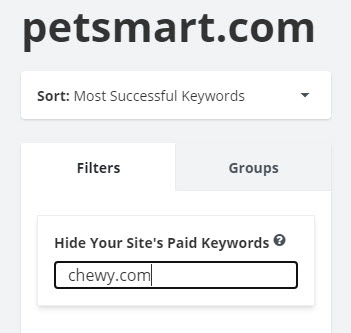
This helps you avoid duplicates from the start. It's a nice time-saver and keeps you focused on new terms.
This filter, like the many other built-in filter options, are meant to cut through the noise so you can find keywords that will be the best fit for your business.
The way we see it is that your competitors have already "voted" for these terms at least once by advertising on them. That's one tick in favor of that keyword. Then if you can shop from that list by filtering them to your standards, you are on your way to a successful ad campaign.
Here are some stand-out filters to help you get there.
Keywords (Include/Exclude)
Even the closest of competitors rarely overlap 100% with each other's keywords. When you are working with a full keyword list from a competitor, this filter helps to take out product terms you don't need.
You can exclude categories you don't offer or leave out references to brick and mortar stores that don't apply to your online-only business. (Locations, hours)
I also like to remove branded terms (and all their variations) that get in the way when I'm first skimming a list.
The flip side of this is using this filter to focus only on keywords that match a particular phrase.
Volume
PPC Managers will aim for high search volume keywords to get their ad in front of my eyes. Since industries have different levels of activity, there isn't a line at what makes for strong search volume.
This filter helps put in your own boundaries while you find the line that works for you. Use it as a comparison from one keyword to another. You might find some surprises on keywords you hadn't considered.
The numbers reflect searches done in the US on Google.com (or in the UK on Google.co.uk if you are looking at UK data).
The Adult Filter is your Negative Match Shortcut
We report on millions of search terms, including keywords that are potentially "not safe for work." The fact is that domains match on these terms--whether intentionally or not--so they end up in the list of PPC keywords.
Keep that in mind while you research a competitor's keywords. We'll show you in this section how to work with the filter.
By default, we hide these results since they can be unexpected when you first search. While they are hidden, these won't apply to the roll-up metrics that we show for the domain.
However you can opt to include those terms in the total list by switching them to "show." With that setting, they'll be a part of your filtered results for every other update you make to the results.
If you searched your own PPC keywords, though, we suggest you spend a little more time here, especially if you didn't choose NSFW terms for your product.
Unintentional matches are usually the result of broad match settings for a targeted search term in Google Ads. While our in-house Google Ads manager recommends a tight exact-match structure, we understand that there are still uses for broad and phrase match settings.
You can find unplanned NSFW matches by searching your own domain and selecting the "show adult keywords" option. Export your list and set them to negative match inside your Google Ads campaign.
This filter is more timely than ever. This filter is more timely than ever. Since Google is now hiding search variants for low-volume searches, you have a workaround that helps you keep the feedback loop going.
Additional Filters
You have more options to filter your lists by familiar stats and some newer metrics.
- Cost Per Click (CPC)
- Ads (# of Competitors)
- Mobile Searches
- Paid Clicks
- Monthly Cost
- Keyword Difficulty
- Clicks
- Desktop Searches
- Searches Not Clicked
- Organic Clicks
You can toggle any of the columns, including the ones with these metrics, to customize the way you view a list of results. Look for the columns icon on the right. Notice that you can also toggle your cost settings from Broad to Phrase and Exact match cost estimates.
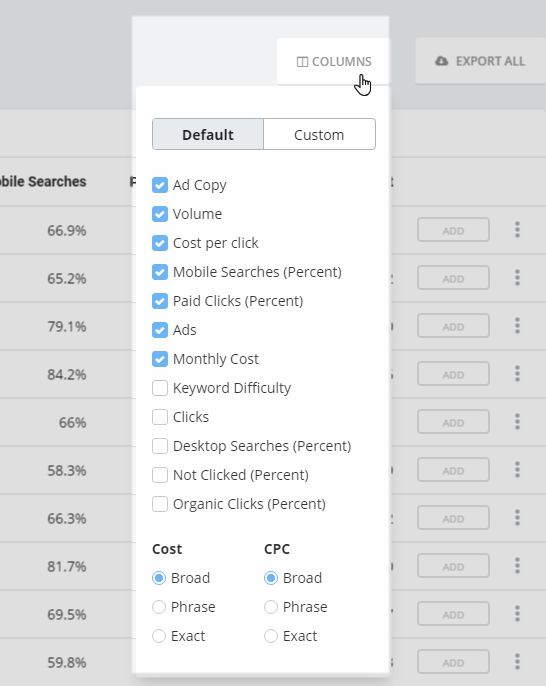
Later in this overview, we'll touch on the newer metrics that we call "next generation metrics." They reflect more meaningful, real-use insights we have started to see in datasets. But first, look at what you can do with ad groups in this PPC Keywords feature.
Groups
A well-constructed ad campaign is loaded with similar variations.
With so many variations of a keyword, your competitor's long list of PPC keywords can distract you from stand-out themes and winners in their Google Ads campaign.
The best way to avoid that is by using a Groups view. You still see the same full keyword list that your competitor advertises on, but the single keywords are sorted and rolled up into a tight structure of related terms.
With AAA their ads include keywords related to towing.
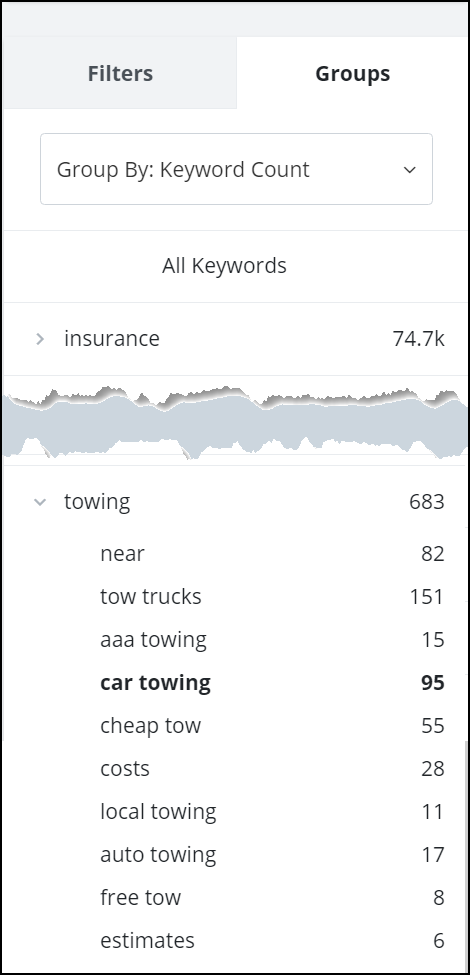
We group these for you automatically, and you can unroll the groups with an eye on metrics-- search volume or the total keywords in a group.
The Value of Using Groups to view PPC Keywords
If your competitor has 20 variants on a keyword, it's hard to see the value of them when they are apart from each other. You might miss the signal of a handful of keywords that get a decent number of clicks. View those as a group, though, and you could get the true picture of the kind of searches that successfully pull people in to their site.
Instead of reviewing the metrics of one keyword at a time, you can follow the trends for a wider topic. Think running shoes and all of its similar terms like discount running shoes, women's running shoes, and best running shoes for beginners.
That lets you avoid getting sidetracked with one keyword at a time.
That's the value when you research a competitor's keyword list. When it's your own PPC keywords, these automatic groups are a time saver.
Grouping Your Own Keywords
They help to guide your ad groups. That gives you a stronger shot at relevant ads and ad copy.
Go back to that running shoes idea.
Discount running shoes and Best running shoes for beginners both get tied to "running shoes," but they'd be in their own groups.
- Discount running shoes
- Discount running shoes for women
- Discount running shoes near me
- Best running shoes for beginners
- Best wide running shoes for beginners
- Best running shoes when you are training for your first race
Those tight groups would have very different ad copy. You could call out the low prices on your discount running shoes ads, but your beginners group could reassure a novice about the features to support their changing feet.
This integrated Grouping tool takes over for a past standalone feature on SpyFu, PPC Groupie. If you'd like to upload a spreadsheet (or random list) of terms to be grouped for you, try the Bulk Upload feature.
Next Generation Metrics on your Results
One of the core reasons for finding a competitor's PPC keywords is to curate the strongest terms for your own site. But you don't just advertise on them blindly. The right terms need to make sense for your business, your budget, and your traffic needs.
That's where our new metrics come in. We brought in more real-world signals, so you'd have a clearer understanding of how these ads might perform on the page.
Consider two keywords with a similar cost per click and similar search volume. They're both related to your business, so which one is a better bet?
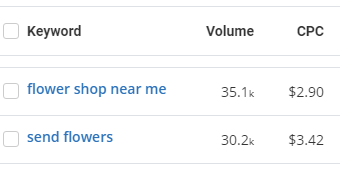
There's not much to go off of there, so let's add another element.
What if more than 90% of people clicking through on one of those keyword searches never clicked an ad? If the ads have to fight for <10% of all clicks, that's a much different scenario than if nearly 50% of clicks went to any of the ads. That's the kind of story we want you to pull from our metrics.
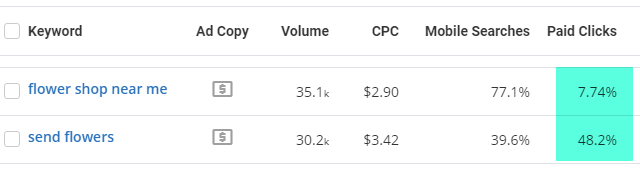
In this update, we brought in next-generation metrics that have recently advanced our Keyword research tools. You can review them in depth here, but these next examples will be helpful to highlight now for your PPC keyword research
Clicks
This is the estimated count of total clicks to the search results page. It includes clicks to organic results and to ads. It's not an entirely new stat, but it's a helpful touchpoint for the next metric, paid clicks.
Paid Clicks (%)
PPC managers used to rely on a rule of thumb for how many clicks went to the ads on a page. One advancement we are able to see is that this share-of-clicks changes from one search term to another.
The paid clicks metric helps you compare the percentage of clicks that go to the ads on the page.
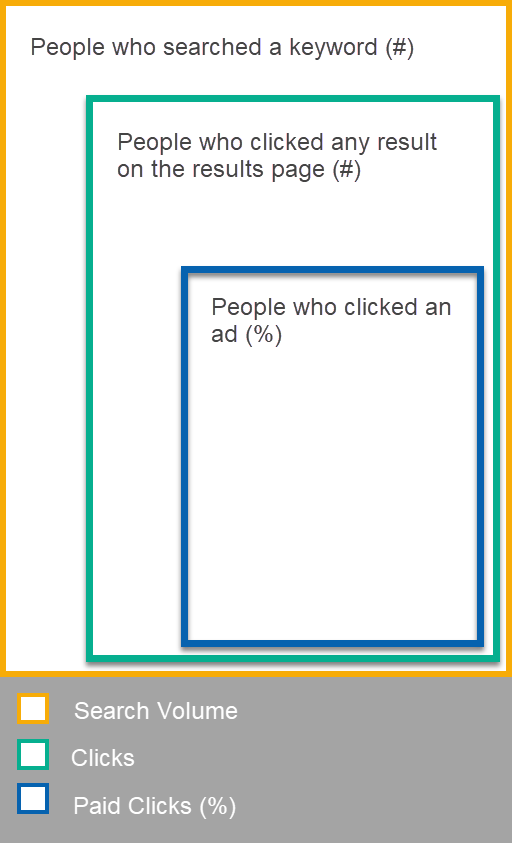
Remember that this is a percentage of clicks, not of searches. Some SERPs get fewer click-throughs, so what you're measuring here is a share of action on the page.
Searches Not Clicked
That leads to the next metric, searches not clicked. We are seeing this percentage grow slightly as Google predicts a searcher's answer more effectively with featured snippets and answers in suggested search.
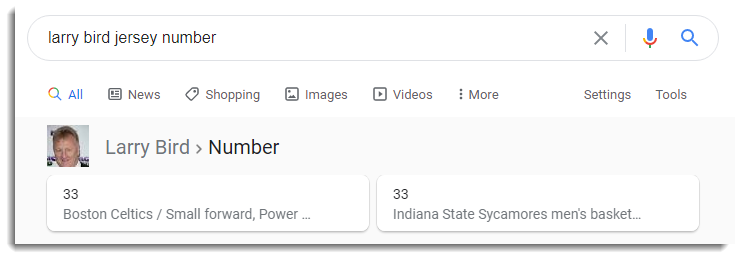

This satisfies the search without any results being clicked.
The visitor might choose to still click a result (and even an ad). Right under the Larry Bird results were ads for replica jerseys. However, we keep track of how keyword searches end--click or no click--and reflect it in this new metric. That helps you piece together signals when an ad might be served again and again with high volume but little action.
Desktop Searches/Mobile Searches
These two metrics are mirrors of each other, but they are separate as filters and columns.
As recently as late 2019, we saw that up to 61% of US searches happened on mobile devices. It's a wide measurement that covers very different topics from a diverse population, but it's a place to start. Let's estimate that the mobile vs desktop split of searches is 60/40.
If a keyword shows 70% desktop searches, you can recognize that as a dramatic shift above the average. It characterizes the keyword as one that is more likely to be searched from a desktop device than most other keywords are.
Look at how these similar keywords swing wide on mobile usage.
- duck tours boston ma 76%
- duck tours boston groupon 39%
- college application essay examples 11%
- deadline for college applications 58%
- top malware software 24%
- best malware software for android 93%
Use the metric to adjust your ad copy or even your formatting. For example, you could try "call now" extensions on mobile heavy keywords.
You can expect higher mobile usage with "near me" searches and searches with a more spontaneous nature. Looks for research-heavy keywords to skew toward desktop. These are general guidelines to help illustrate how the nature of the search follows one over the other. Also, some households have no desktop at all. Low-income searches could lean toward high mobile use.
Ads / Ad Copy
Though the description has been around for a long time in SpyFu, the presentation is new. These two separate columns pull in data from our Ad History tool.
Hover over the Ad Copy icon to see the ad details from the domain's last ad on this keyword.

That includes any of these elements (when they appear in the ad)
- Headline
- Ad Copy
- Display URL (to point you to the landing page)
- Extensions like rating (in the example shown) and sitelinks
- Ad position
- Most recent month that we saw the ad run
For additional ads and past variations click the tab for Ad History. You can explore the domain's dominant message across all of its ads.
Back on the PPC Keywords results page, the Ads column shows how many different domains have advertised on this keyword over the last 6 months. You can hover over the number to see which domains they are.
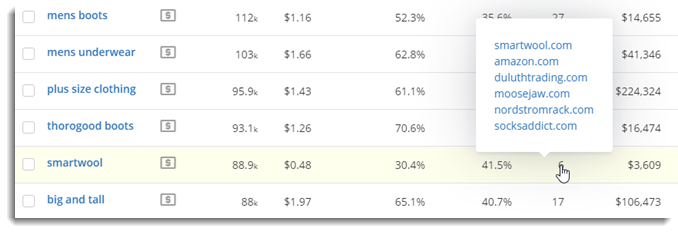
What You Can Do With These Insights
First, remember that there is no "right way" to research and work with PPC keywords. The following tips are for guidance, especially because we've included new ways to view the keywords.
By breaking a domain's PPC keyword list into Most Successful Keywords and New Keywords, you can adjust your actions depending on which set you're working with.
Your Competitor’s Website
This is the gateway to research, sort, and export any and all of your competitor's paid keywords, with details to help find their most successful ads.
Your best actions:
Find their best keywords that you don't already advertise on. By "best" we mean keywords that get ample traffic and match the relevance to what you offer. These won't be based on a single metric. You want moderate to high search volume along with competitive prices and high clicks on the page that go to ads.
Of course search volume with drop off as you get more descriptive, long tail keywords. As long as these are highly relevant to what you offer, that's a healthy trade-off. Go for it.
Here's how it's done.
- Enter your competitor's domain into the search bar.
- Using the menu at the top of the site, navigate to PPC Research>PPC Keywords.
Note that those 2 steps work in either order.
- Choose "Most Successful Keywords" from the dropdown on the left side of the page
- Start applying other filters of your choice.
A Few Tips
At this point, you should have filtered keywords to match your products/services, budget, and other important needs. Don't over-analyze after that. Test your new ads with a little more attention on them, giving you room to turn off keywords that cost you a lot without delivering conversions.
Save and Track Your Keywords: SpyFu's built-in project manager is a perfect spot to store the keywords you want to keep for future reference. This feature is exclusive to SpyFu premium memberships.
Start a project with your site's domain, but you can name it something like "New Google Ads ideas" or anything that fits. Once you tie your domain to the project, we track your ad position (and any organic rankings) on those terms for you.
Remember to use the filters to narrow the list by important, achievable criteria.
The project stays active and waiting for you as you work. You can change filters and even update your search with a new competitor, and the project will be available as long as you are logged in.
Every keyword in the results lists (here in PPC Keywords and also across SpyFu) has an "add" button at the end. Click it to add that specific keyword to the project, and many at a time with the "Add Multiple" button.
Exporting and Using in Google Ads
As you find gems to try in your own PPC campaigns, you have convenient options to carry them over into your Google Ads account.
- Directly into your account -- use our copy to clipboard feature
- Spreadsheet -- use our export option for CSV or Google Sheets
- On the site to use later -- use our built-in project manager (premium memberships only)
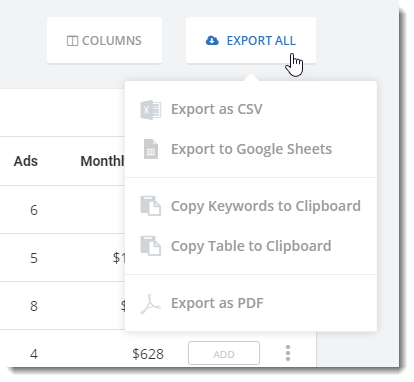
The copy to clipboard option lets you choose the entire table with all of the metrics OR just the keywords by themselves. This is a helpful option when you want to pull your stats into a spreadsheet or you want to drop the keywords into Google Ads.

Your Competitor's New Keywords
If you switch the dropdown option to "New Keywords," you can find the latest terms that your competitor has started to advertise on. Do this monthly to keep tabs on new keywords they are testing. If you switch to "Groups" you might spot new products or categories they have recently added.
Get Insights for Your Own Campaign
The PPC Keywords tool helps with more beyond competitive intelligence. You can search your own domain to get insights that help improve your Google Ads campaign.
Your best actions:
Use the "Most Successful Keywords" dropdown like in the steps above. That leads you to a couple of actions.
Action 1: Negative Match Opportunities
Switch the filter to "Show Adult Keywords." As we said in the filter section earlier, this is a good opportunity to find potential keywords that could be bad matches. Even if they are not costing you much in lost clicks, these keywords still deliver impressions. When you have a mismatch against your branding, that's something you want to fix.
Next steps:
Export or save these keywords so you can reference them later. Log in to your Google Ads account and set them to negative match.
Action 2: Lay Groundwork for Stronger Profits
Next, click on Groups to change the way you view your paid keywords.
Here's an important distinction.
We don't get the grouping information from your Google Ads account. These are groups that we detect based on keyword phrase matching. That means that you can use our auto-groups to tighten your current campaign structure.
If you never got around to creating ad groups, or they aren't as relevant as they should be, follow these suggested groups. They are built on your existing Google Ads terms. You can write hyper-relevant ad copy for each group and even create dedicated landing pages for your most important terms.
Those two practices can help increase your click through rate and ultimately your conversion rate. That kind of Google Ads best practice is also likely to improve your Quality Score which could drive down your overall costs.
This group view is also helpful for spotting any gaps in your ad messaging. Skim the groups and watch for areas that don't have any many terms. Or, go back to viewing a competitor's groups with your keywords filtered out. These two approaches help you find areas where you should add and test new keywords.
Work with Your New Keywords
It might seem like low payoff to view your newest keywords. After all, you're likely the person who added them.
Still, you stand to gain some benefit from what you might find by looking at your most recent additions to your Google Ads campaign.
These keywords will perform differently. You'll test them for click through rates and conversions. By sorting them in SpyFu, you can easily add them to a project so that we can track your changing positions on each term.
Your Best Actions:
Repeat the steps to search your own domain, but choose the "New Keywords" view in the dropdown menu. This is its own filter, so you can add those keywords directly to a project to start tracking them.
Wrapping Up
Running a strong PPC campaign starts with a competitive keyword strategy and relevant ad copy. Fortunately, your competition is trying to do the same, and they're leaving breadcrumbs for you to pick up.
Here, you're finding the strongest keywords to add to your campaign, and your competitors' past successes are part of the insights you can work with.
Make it a regular habit to review your competitor's keywords at different intervals. Use the approaches we suggested so that you look at your competitor's keywords and your own keywords with different actions in mind. And finally, make more informed decisions using the more meaningful metrics available to you.

